
Adding User Groups
User groups can be used to restrict what users see on the front end of your site. Go to Users>>User Groups Click New. Then add
Home » Archives for Corinne Walker » Page 13

User groups can be used to restrict what users see on the front end of your site. Go to Users>>User Groups Click New. Then add

For this process you MUST ensure that the user group you want to set the article settings to has been established in User Groups (see

Go to Components>>RSForm>>Manage Submissions If you have more than one form select that form here Select from the various options to export your submissions *
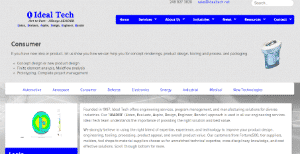
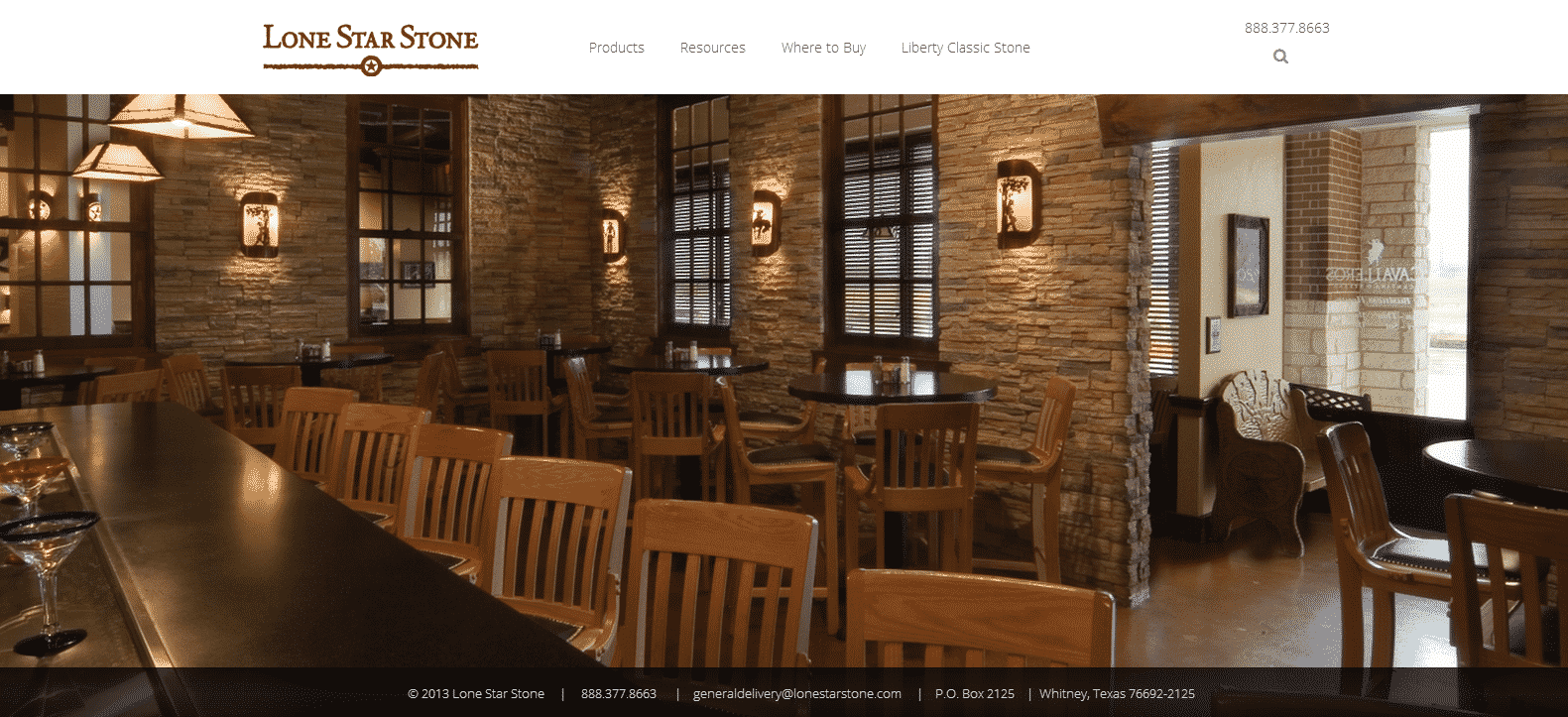

Adding a New Product Click Components>>MijoShop>>Products Click Insert Add all of the pertinent information as it relates to your product in the various

Link your Google account to your website contributions.

To upload large files you will need to download Filezilla https://filezilla-project.org/. When you download and open up the program go to File>>Site Manager Pick the

Are you receiving an error that “the filetype is not accepted” when trying to upload files to your site? This turotial will help you resolve that.

Adding meta data to articles helps increase your SEO rankings.

1. Click Components>>Akeeba Backups 2. Backup now 3. Backup Now 3. After a successful backup click Manage Backups 4. Find the backup you

This tutorial will help change the formatting of articles with JCE.
YellowWebMonkey Web design offers reliable website design, SEO and digital marketing services for Joomla, WordPress and Shopify sites. We strive to be a one-stop shop for all your web needs.