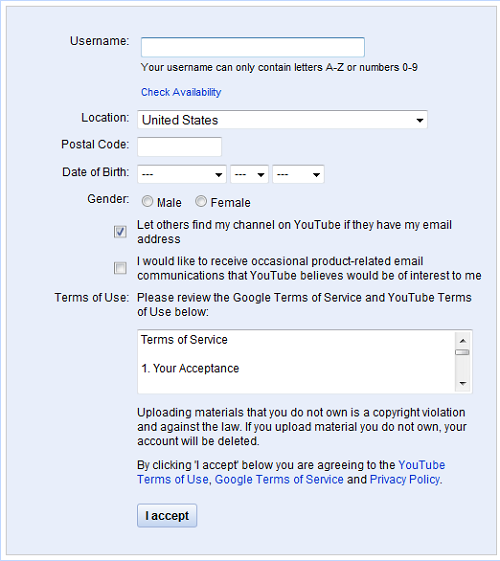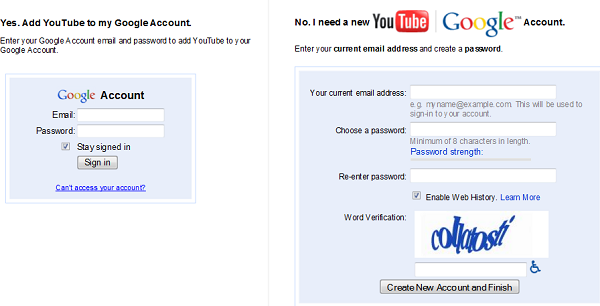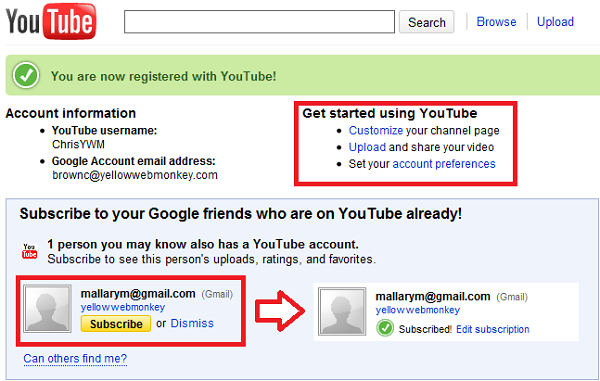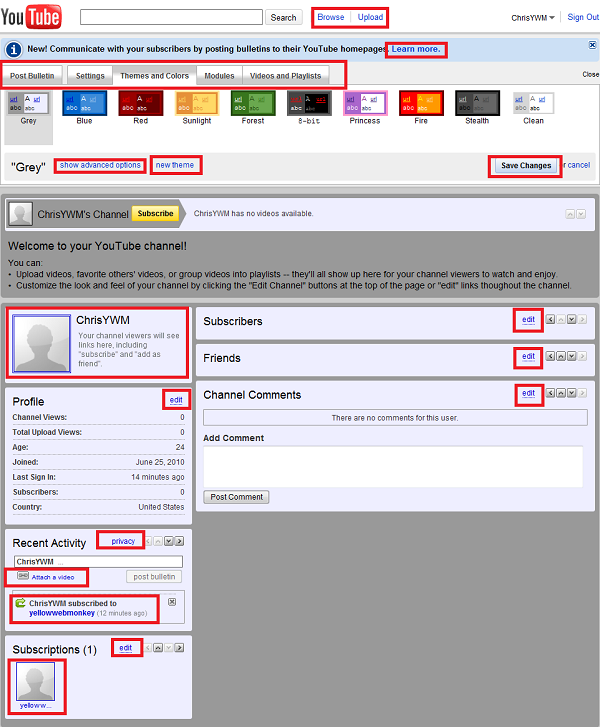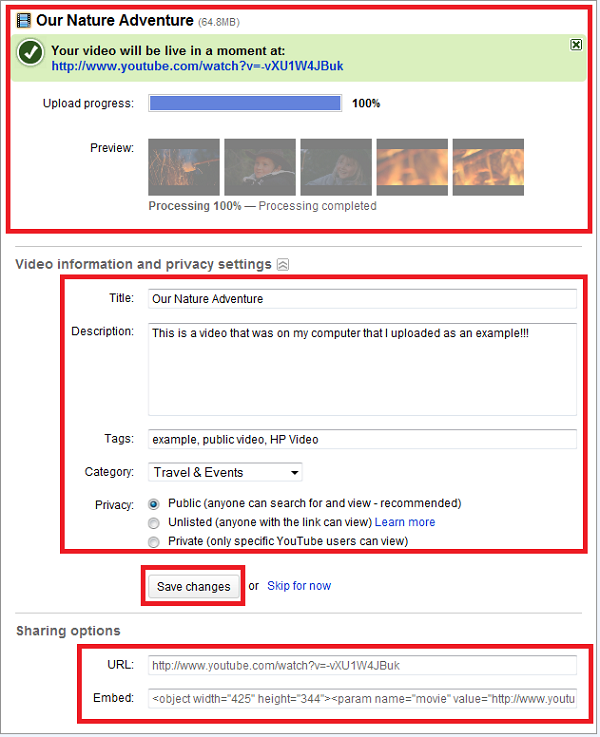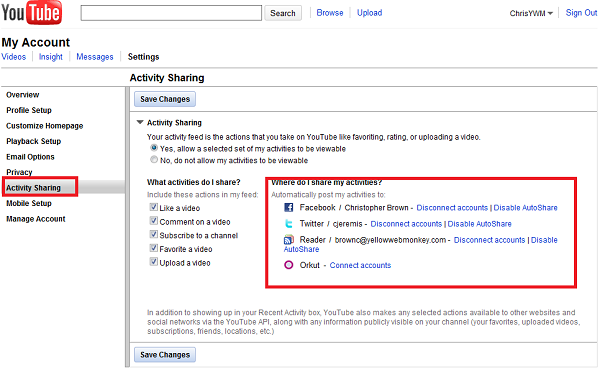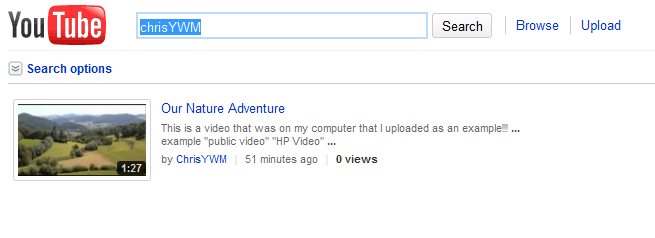This is a step by step tutorial on setting up a new YouTube account, adjusting your profile and personal settings, uploading a video, and linking your YouTube Account with Facebook, Twitter, Google Reader and Orkut.
Go to the YouTube’s home page.
Click Create Account in the upper right corner of the page.
Fill out the Registration for New Account form and click I Accept at the bottom of the form to continue to the YouTube | Google Account Page.
If you already have a Google Account sign into your Google Account on the left
If Not, you can create a YouTube | Google Account on the right side using your current email address and the password
you want to use for your YouTube Account.
After you’ve been successfully registered you may have a suggestion list below, this is a list of people whom you may know
that also have a YouTube account. You may click Subscribe to their channel and get automatic updates on new videos and more.
There are three options on the right under “Get started using YouTube“
1. Customize your channel Page. ( Image Below )
Here you can:
* Update your profile
* Manage your videos
* Manage people subscribed to your channel (as well as the channels you are subscribed to) * Manage friends
* Post Channel Comments
* View Recent Activity
The Top Menu allows you to change your channels settings, themes, modules, and Videos and playlist for your Channel Page.
( For the sake of time we will not go over that in this tutorial, but I recommend checking it out!)
2. Upload and share your video. ( Image Below )
This is where you upload all of your videos. Click Browse and navigate to the video on your computer that you wish to upload to YouTube. Fill out the form with all the information associated with the video then click Save Changes.
***NOTE: DO NOT NAVIGATE AWAY FROM THIS PAGE UNTIL UPLOAD IS COMPLETE****
Once your video is uploaded you will be provided with a
URL (the address where you can find your video) and an
Embed (the HTML Code to embed your video on your blog or website).
This will appear below the form.
3. The third and final option is to set up your Account Preferences. ( Image Below )
You want to make sure to go through each item in the Top Menu and the Left Menu to set up your account exactly how you want it. This is the whole overview of your account.
The one thing that you really want to look at is the Activity Sharing; here you can link your Facebook, Twitter, Google Reader and Orkut accounts to automatically update when you upload a new video. To Link Your Social Media Accounts just Click Connect Accounts next to the accounts you wish to link with YouTube. This will provide a link or embedded video on the Shared Accounts of your video and your channel.
Now that your done with all of your settings you can start subscribing to other people’s channels and making friends on YouTube. You can Search for Your Video from the Home Page of YouTube by entering the name of your video, one of the Tags that you entered on the Video Information Page, or by your Username. ( UserName finds them faster, your videos could be a ways down the result list if shearched by title or tag. )
I hope this tutorial has helped you in setting up your YouTube Account and Uploading your videos, Subscribe to our blog and recieve new tutorials similar to this one every week.