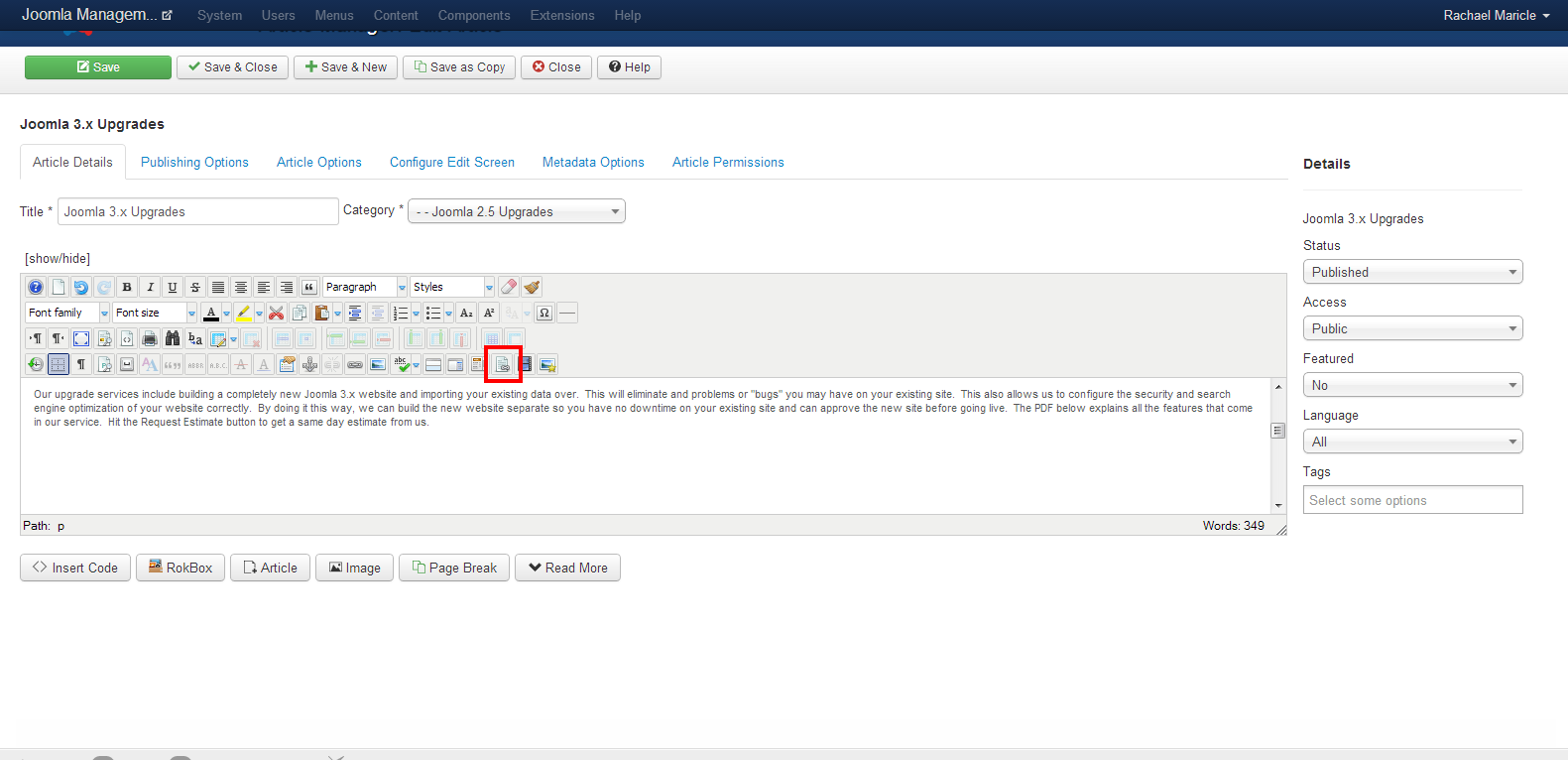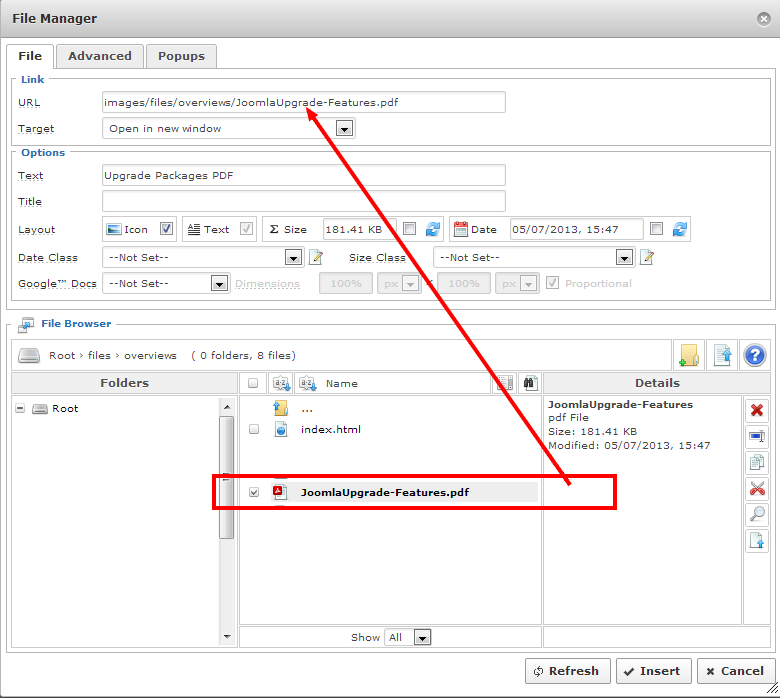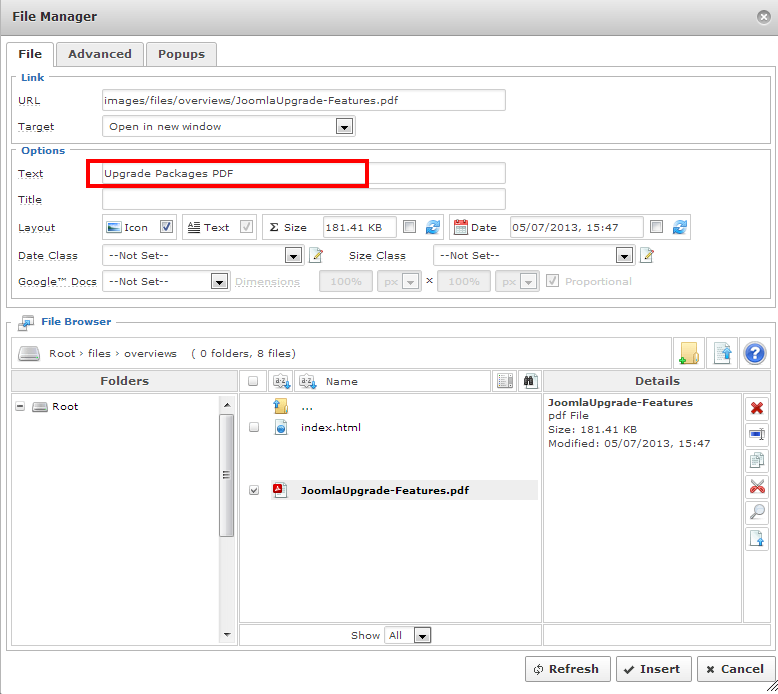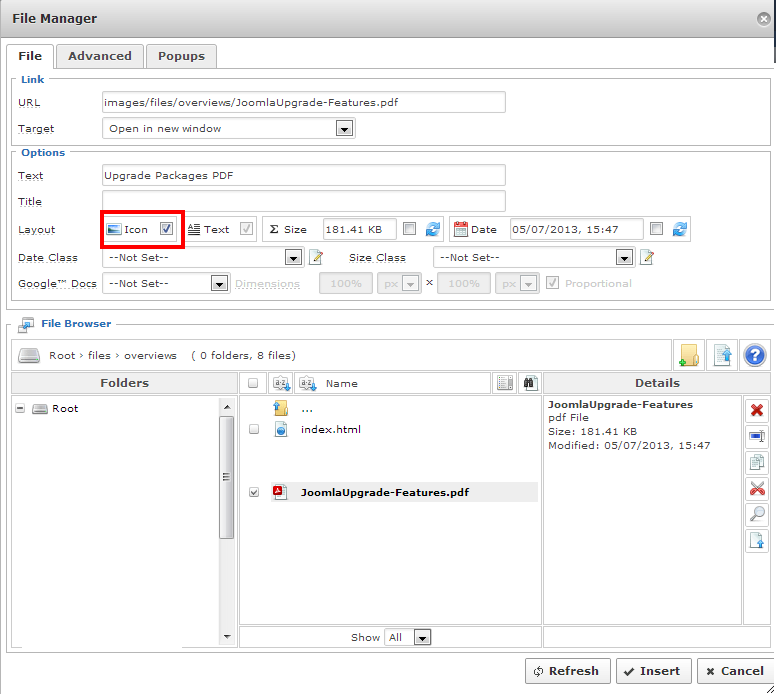1. Add the file you want to add to an article via Media Manager or FileZilla
** Be sure your file names do nto have any spaces i.e website_upgrades not website upgrades
2. Open the article you would like to insert a file into.
3. Select the place in the article you would like to put the file.
4. Selct the insert file button
5. Search for and select the file you added.
6. Give it a Name or use the name of the file
7. Select the chewckbox to add the icon of the file type i.e. PDF, word, PPT, etc.
8. Select insert.
Save and close