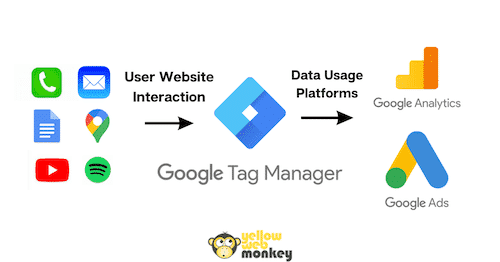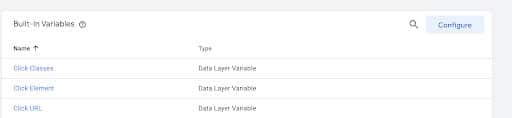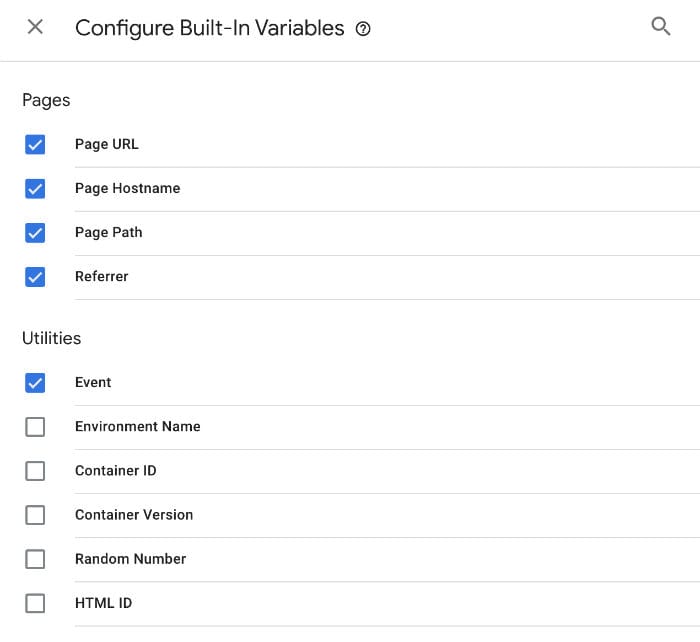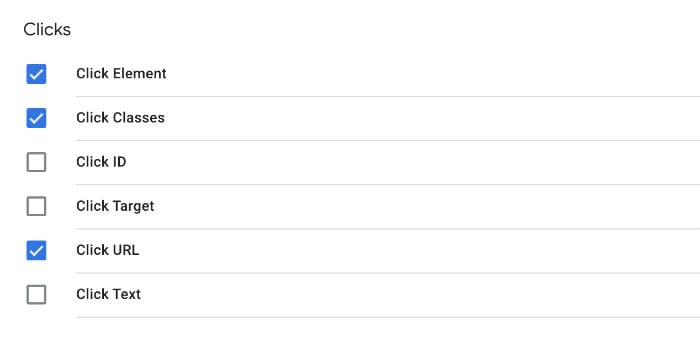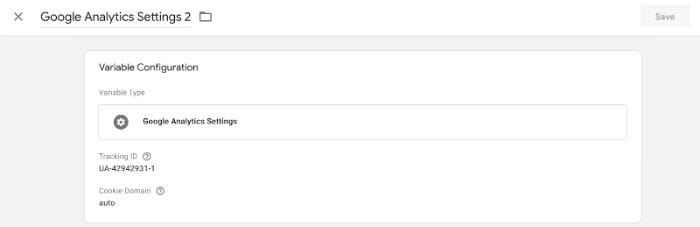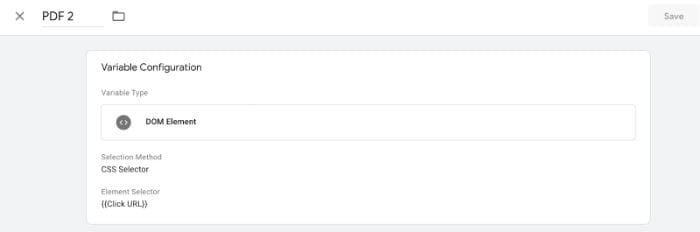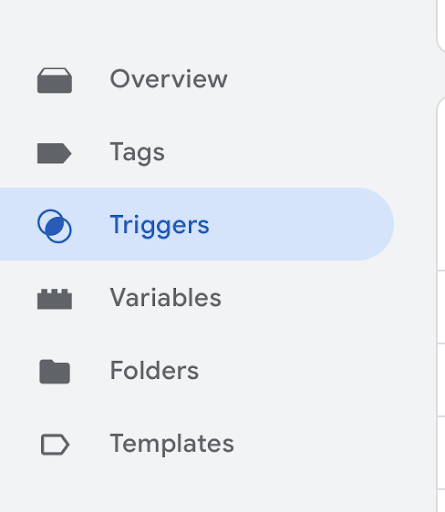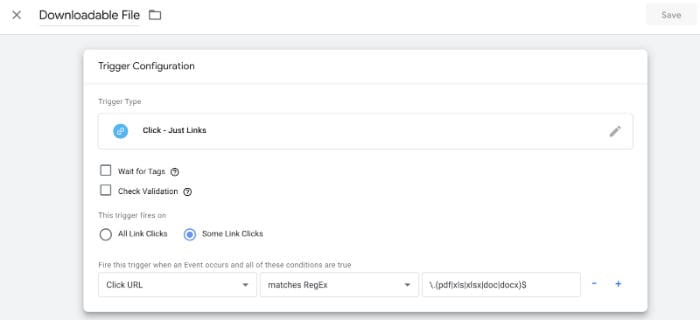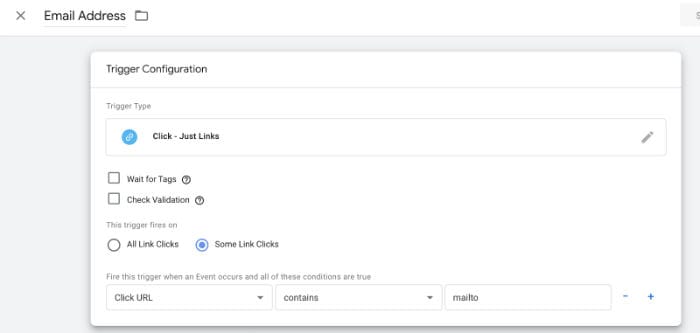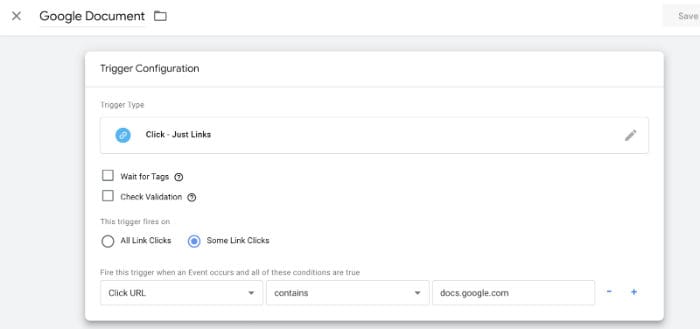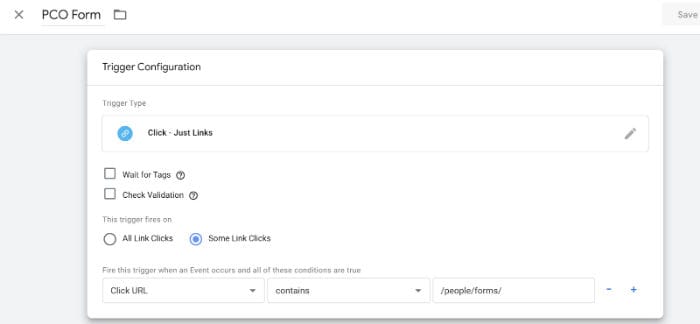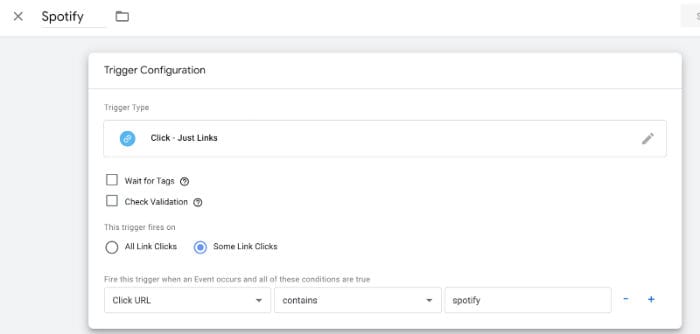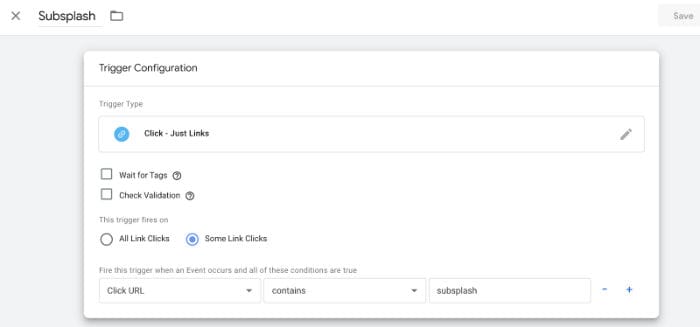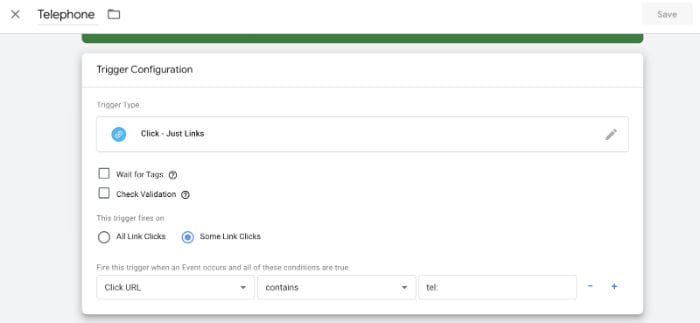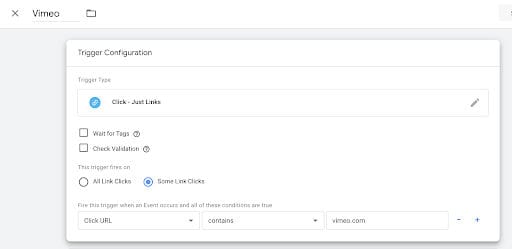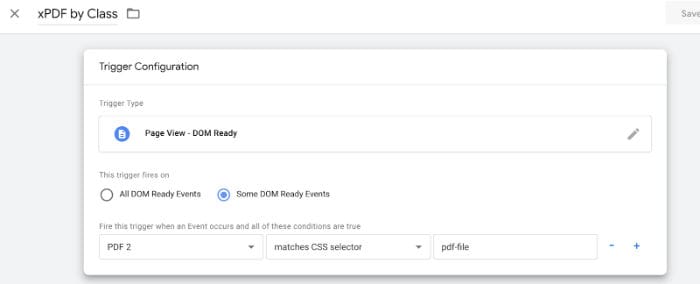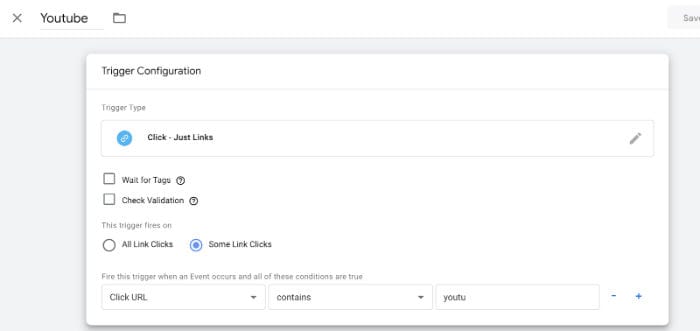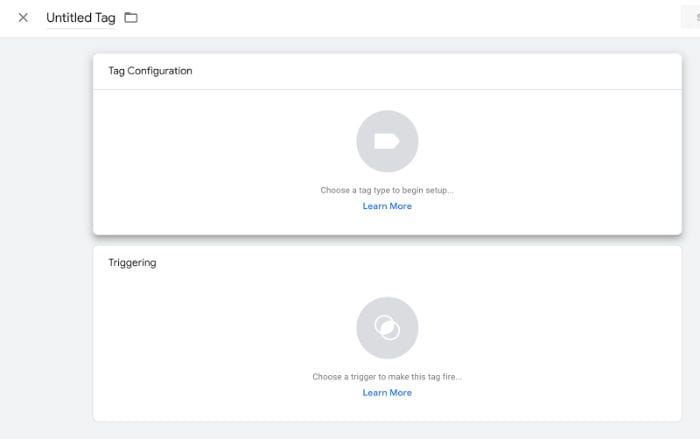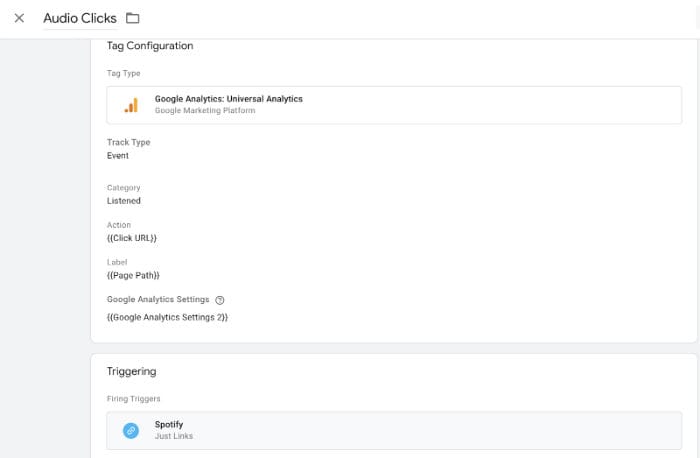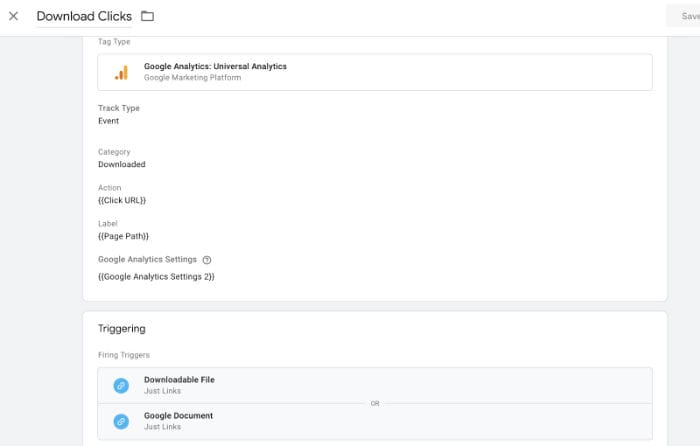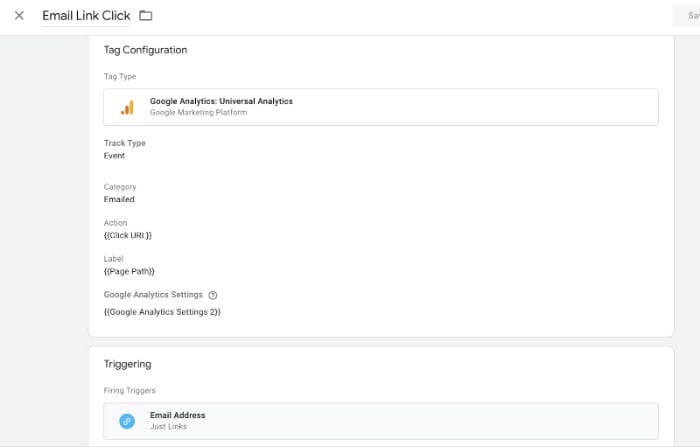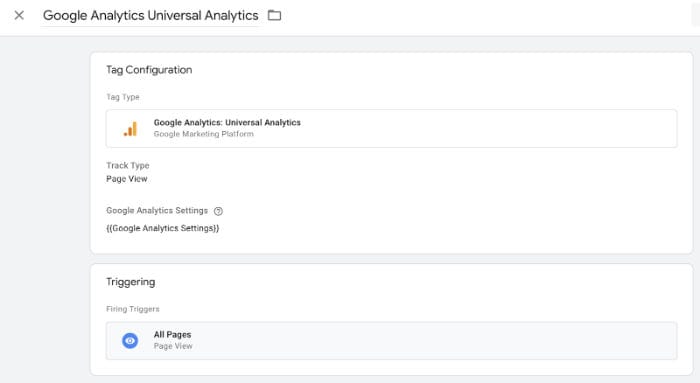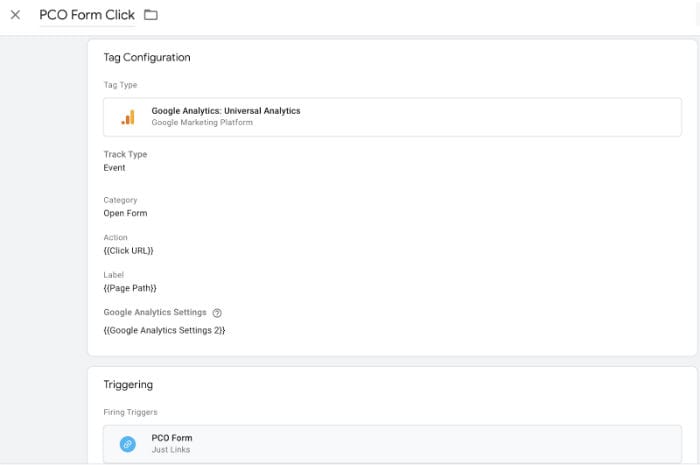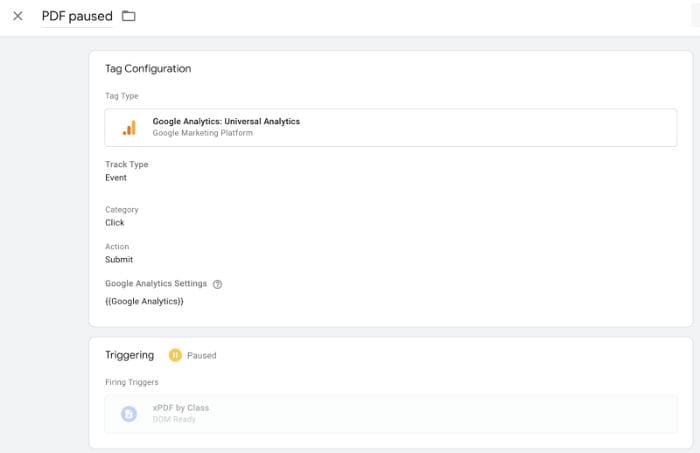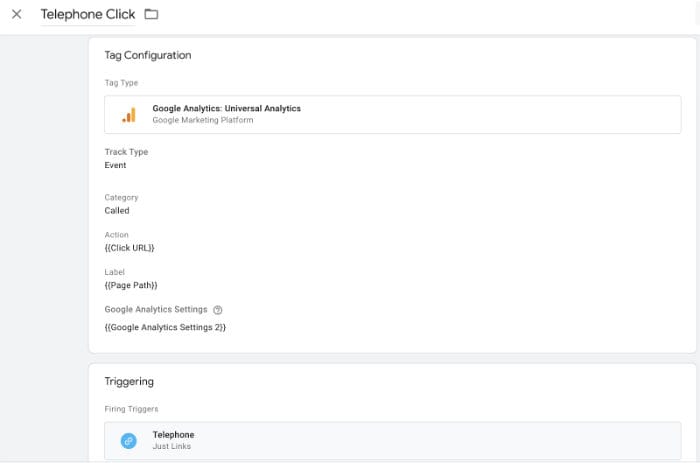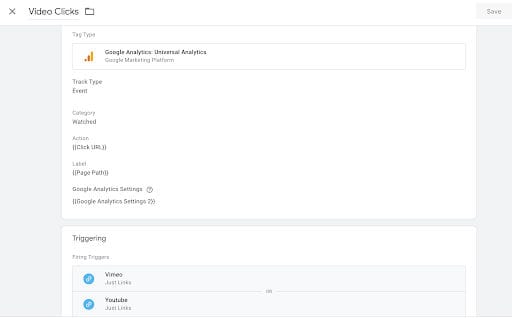You’ve just created new content on your site: a podcast, downloadable infographic, submission form, etc., but aren’t quite sure what your site visitors view as valuable content. Google Analytics gives us some of this information by telling us what pages are popular and where visitors come from in terms of both traffic and demographics, but website owners developing marketing and content strategies need to know more about the behavior of visitors on their site and they’re missing some key pieces of the puzzle. Those missing insights can be uncovered with event tracking. While you can add Google Analytics event tracking code to every page of your site, it’s much simpler to use Google Tag Manager (GTM). Google Tags can be customized and configured to track the specific behaviors through tracking clicks made on your website.
Below are the instructions for setting up some of the most frequently used types. We recommend configuring variables first, followed by triggers, and then the tag itself. After setting up the tag, use preview mode and the Chrome extension Google Tag Assistant to verify that the tag is firing appropriately for a click on the website.
1. Set Variables
First, ensure that the correct variables are configured properly by opening “Variables” from the menu on the left
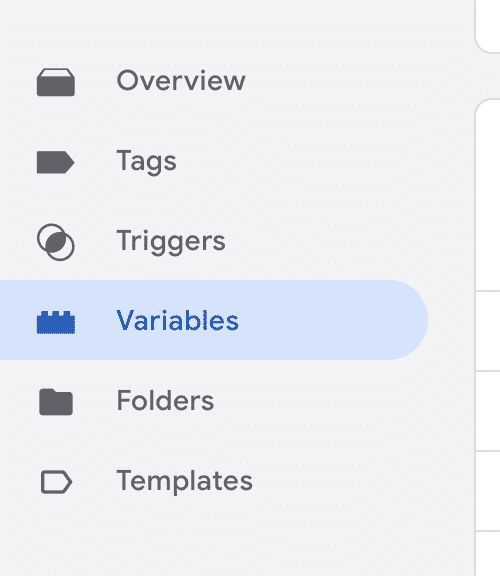
Under “Built in Variables” click the “Configure” button
Select the following variables from the “Built in Variables” options
Create a new “User Defined Variable” for Google Analytics by clicking the “New” tab and selecting the following variables
Create the following Variable for tracking pdf document clicks
2. Set Triggers
-To track Download Clicks add the following trigger:
-To track Email Link Clicks add the following trigger:
-To track Download Clicks add the following trigger:
-To track PCO form clicks add the following trigger:
-To track Spotify audio clicks add the following trigger:
-To track subsplash clicks add the following trigger:
-To track telephone call clicks add the following trigger:
-To track Vimeo video clicks add the following trigger:
-To track a PDF document click add the following trigger:
-To track Youtube video clicks add the following trigger:
3. Add Google Tags
-Click the “Tags” tab and the “New” button to create a new Google Tag
-Rename the tag
-To add a Spotify audio click tag configure the “tag” and “triggering” options as follows:
-To track download clicks configure the “tag” and “triggering” options as follows:
-To track email link clicks, configure the “tag” and “triggering” options as follows:
-To add Google Analytics Universal Analytics configure the “tag” and “triggering” options as follows:
-To track a form click, such as a CRM (customer relationship management) form, configure the “tag” and “triggering” options as follows:
-To track a PDF form click configure the “tag” and “triggering” options as follows:
-To track a telephone call click configure the “tag” and “triggering” options as follows:
-To track video clicks (Vimeo or YouTube) configure the “tag” and “triggering” options as follows:
4. Click Submit
5. Click Publish
6. Click Skip
7. Go to the website and verify that the tags are firing appropriately by using preview mode in Google Tags and Google Tag Assistant.
These new insights can help inform and guide your marketing and business strategies.
There’s a difference between hiring someone to build a website with your preferred CMS (content management system), functions and graphics, and hiring a web designer to optimize the user experience and behavior flow for your site.