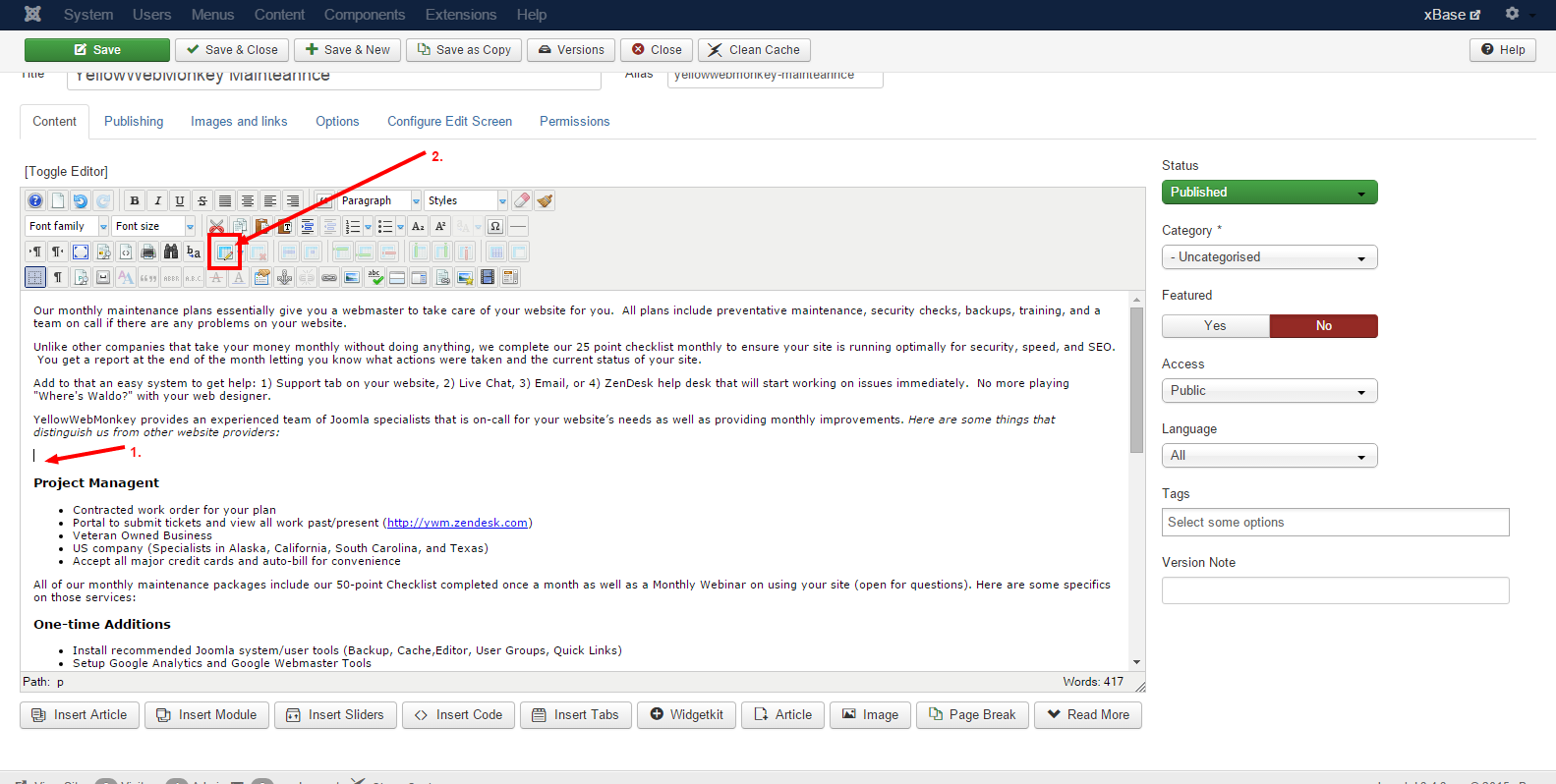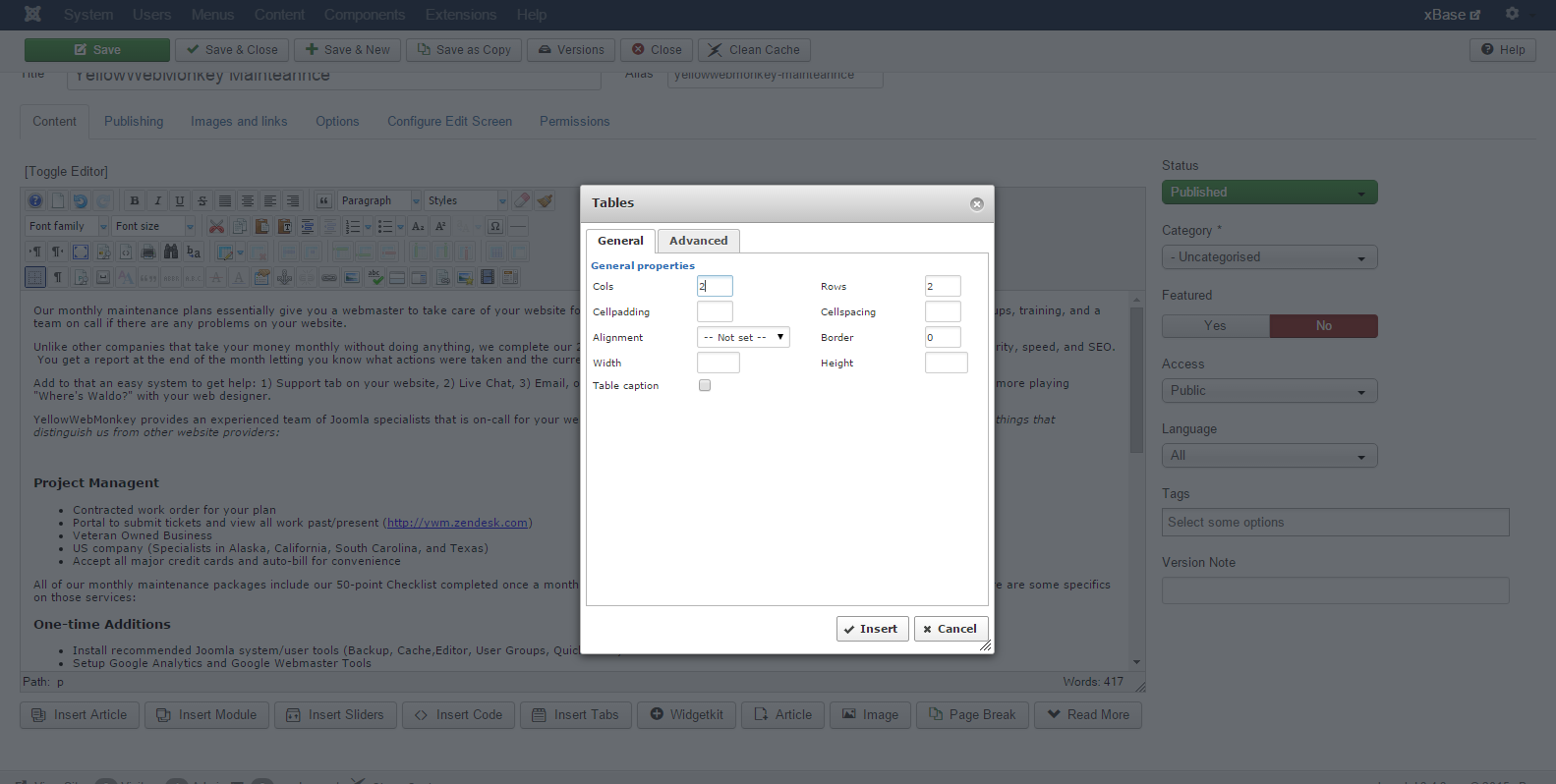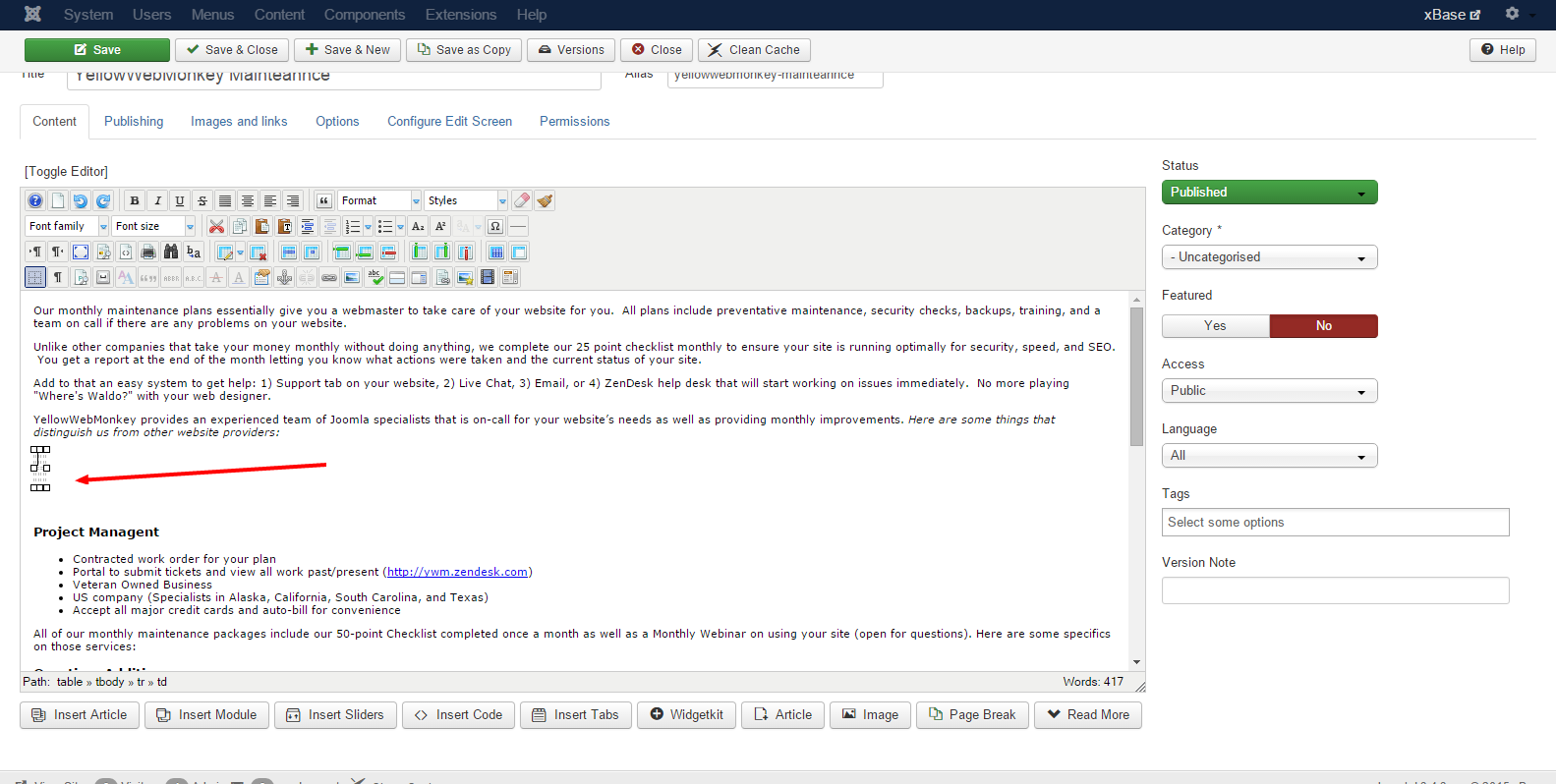- First, in Joomla open the article you wish to edit.
- Scroll down to the text section that you desire to place a table in.
- Click the table button on the text menu.
- A menu will pop up.
- Cols stands for the amount of columns you want, enter the desired number.
- Rows mean the number of rows in the table, entire a desired amount.
- The height and width can limit how large the table is, for this example we have no limits.
- A table with no limits will expand as text is entered.
- A small table will appear in your text box.
- Click on the column and row you wish to edit.
- Once you enter text you may save the document.