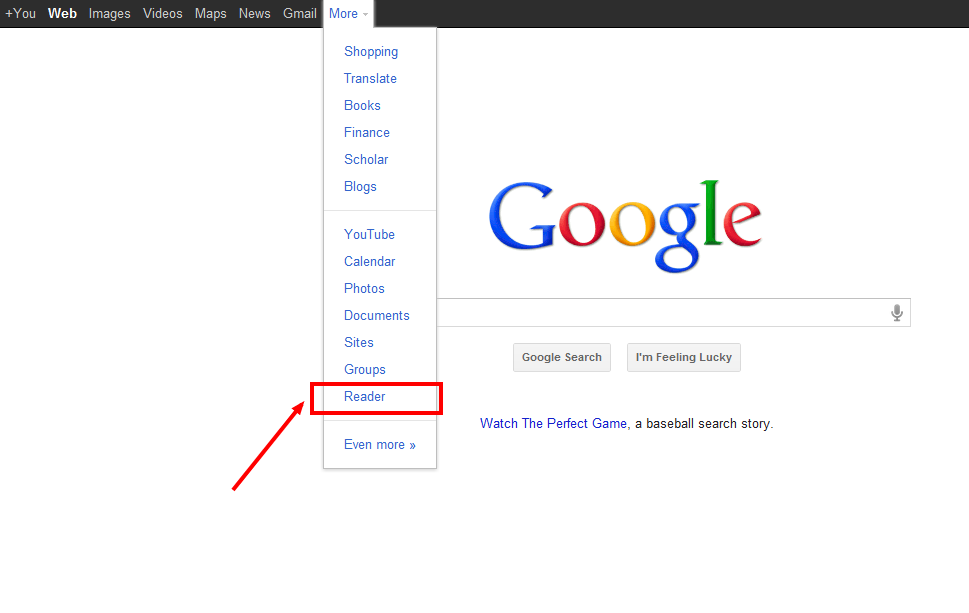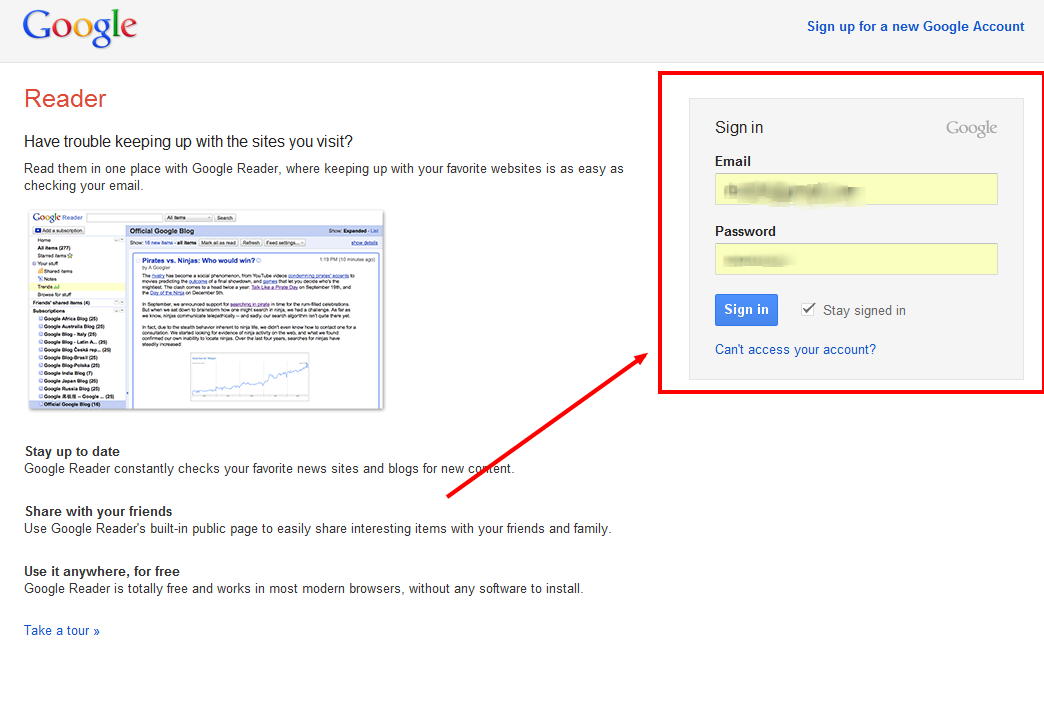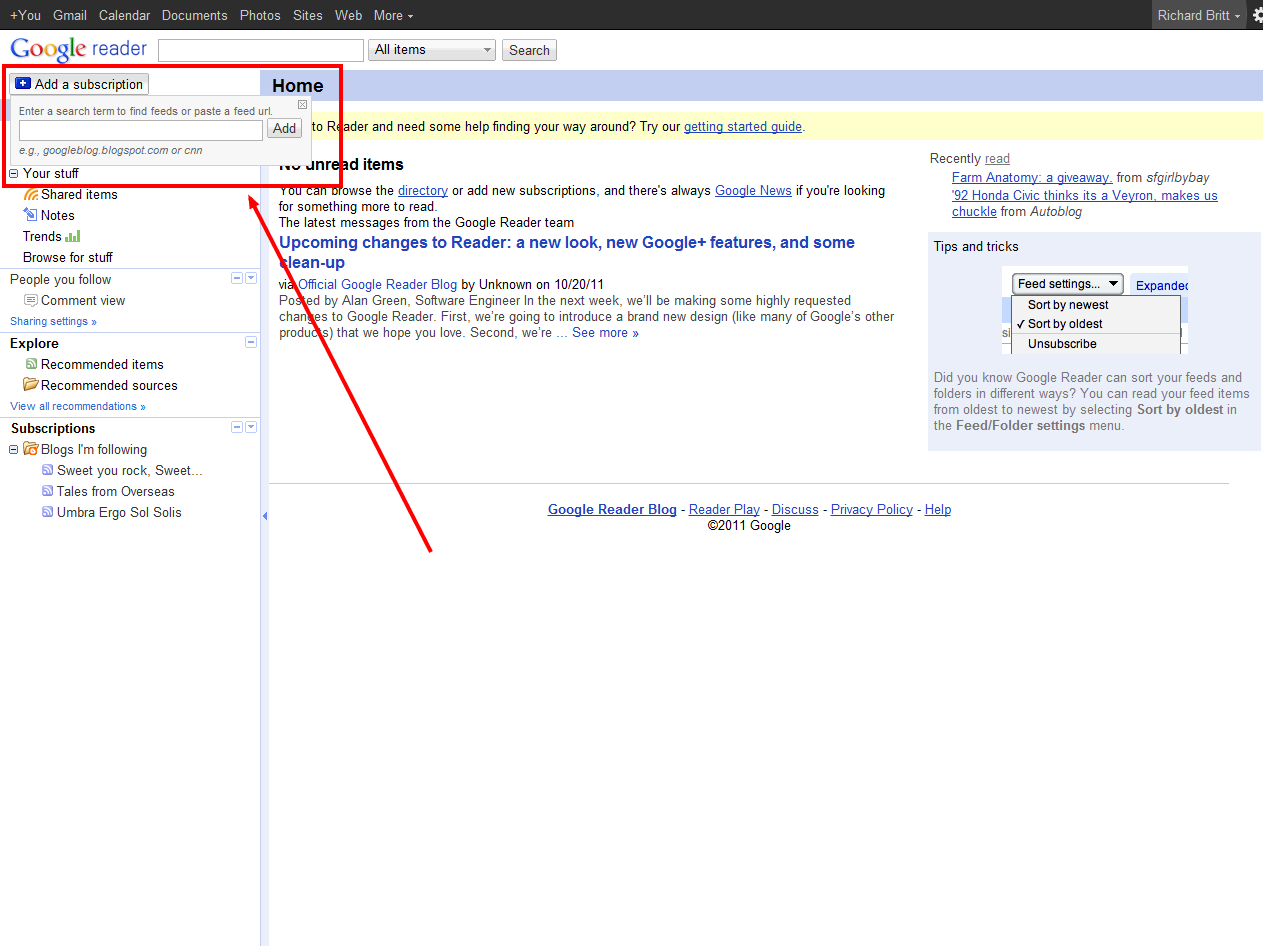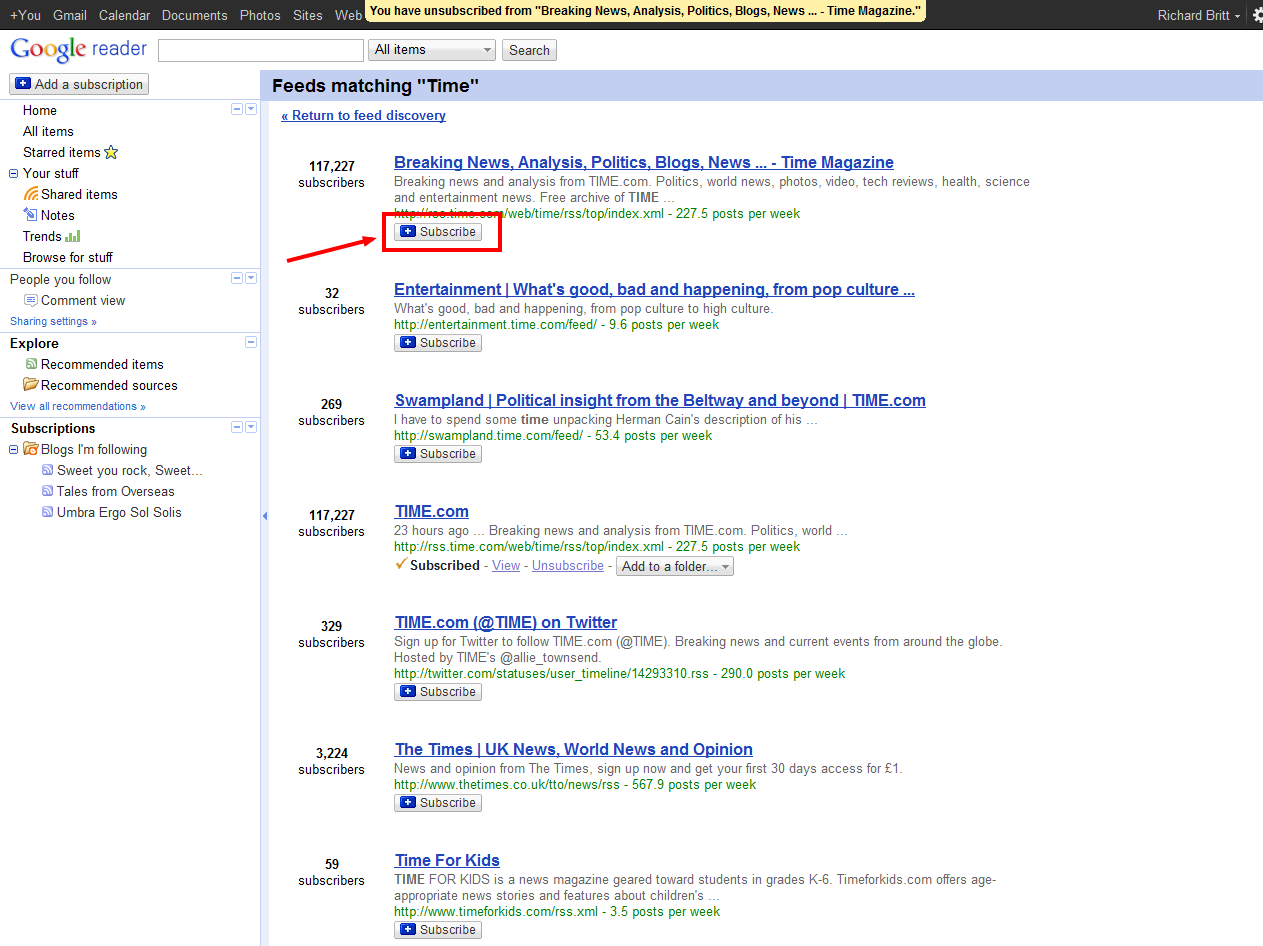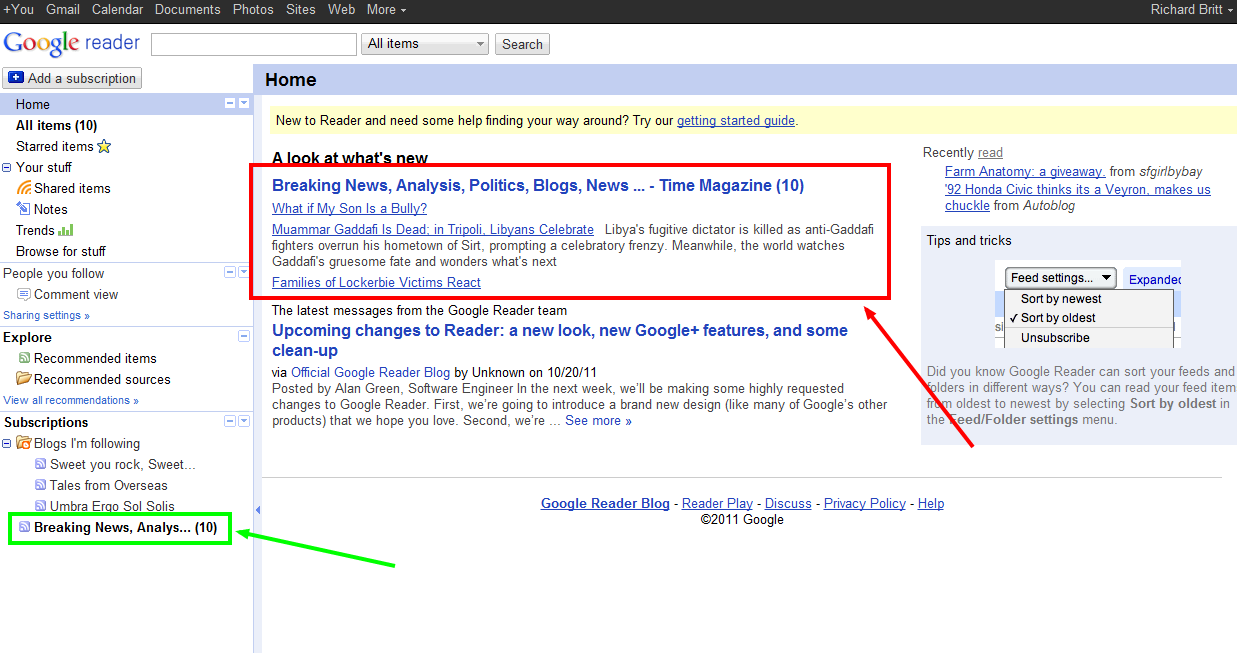- First, go to www.Google.com
- On the top left toolbar under “More,” click “Reader.”
- The next page should prompt you to sign into your Google account, do so, and if you do not have a Google Account, sign up for one at the top right of the screen.
- When you log in you will see several toolbars. However, at this point you shouldn’t be subscribed to anything.
- In the top left corner click “Add a Subscription.”
- In the toolbar add something you would like to receive news about. (For this example I have searched for Time News as a subscription. Subscriptions range from news organizations, magazines, products you may like, to even news about specific businesses.)
- You will find a list of news feeds that match what you searched for.
- In our example, the top listing is an RSS feed from www.time.com.
- To subscribe, click the ” + Subscribe” button.
- If you go back to your Google Reader Homepage, you will see that the latest news from your subscription is now in the middle of the page.
- Also, On the bottom left column, you will see a list of what you are subscribed to. This is useful if you want to find information from only one source you subscribed to, instead of updates from all of them.