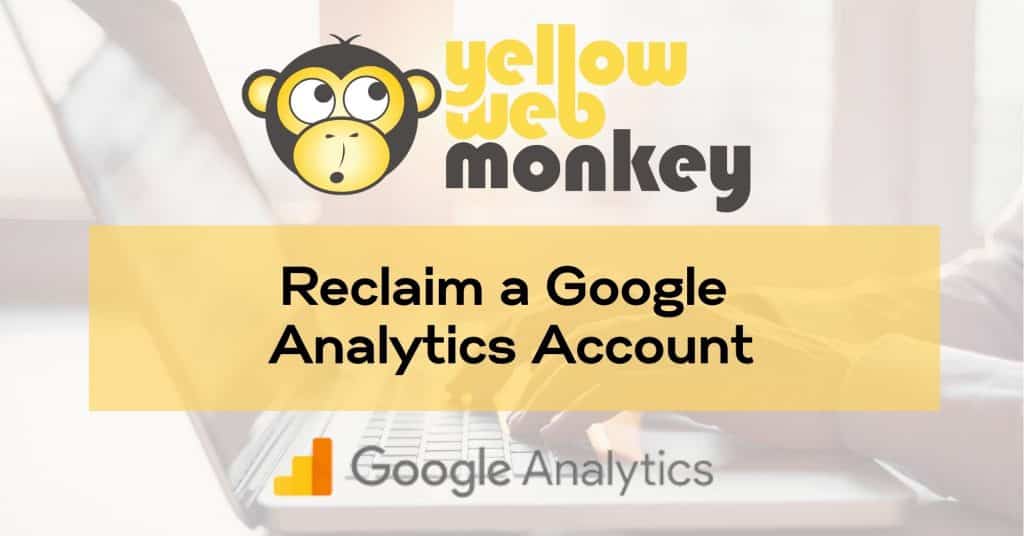3 Steps to Reclaim your Google Analytics Account
If your site has a current Google Analytics Account that no one has access to anymore, fear not, there is a way to claim this account in order to maintain previous analytics while continuing to track new data.
Step 1. Send an email to Google Analytics requesting to claim the account
Step 2. Google will then auto send an email saying that they will attempt to contact the current owner. They give them 2 business days to reply.
If the current owner doesn’t reply, then Google will send you another email with an analytics.txt file that you will need to upload to the site’s public_html to prove that you own the site. In this txt you will put the UA for the GA account and the email you wish to associate it with. Adding to public_html will create a url domain.com/analytics.txt which you will email to Google.
Example from Google email:
- “To show ownership for each domain tracked in UA-XXXXXXXXX-1 that you’re requesting access to, follow these steps:
(1) Create a text file and save it as: analytics.txt
(2) Include the following string of text in this text file: “GooGhywoiu9839t543j0s7543uw1. Please add youremail@gmail.com to GA account UA-XXXXXXXXX-1
(3) with “Manage Users and Edit” permissions – date September 8, 2020..”
(4) Upload this text file to the root of each of the domains from which you’re requesting access.
You’ll append “analytics.txt” to the end of your URL. For example, if your site URL is http://www.example.com, the uploaded file will look like this: http://www.example.com/analytics.txt” - Google will add you to the account and send an email to confirm that you now have access to the GA account.
Step 3. If you want account level access, you will need to prove ownership of all properties in the account as well as the Google Ads account associated with the Google Analytics account (if there is one).
If the Google Analytics account is linked to a Google Ads account, you will need to provide some additional information to Google about that account as well.
Example from Google email:
“Because the Google Analytics account is linked to a Google Ads account, we also need you to prove ownership over the Google Ads account. To do this, complete the steps below:
(1) Payment information
If you’re billed via credit card, direct debit or invoicing, provide the exact amount and date of your last charge or invoice.
If you’re billed via bank transfer, provide the reference number and amount of your last transfer.
(2) Form of payment details
If you’re billed via credit card, provide the name of the card issuer, your name as it appears on the card, and the expiration date. Please don’t send your credit card number.
If you’re billed via direct debit, provide the bank name and bank code. Again, please don’t send your bank account number.
(3) The billing address listed in your Google Ads account
(4) The display URL of one or more of your campaigns
(5) Sample keywords for one or more of your campaigns”