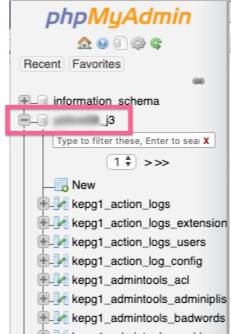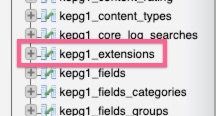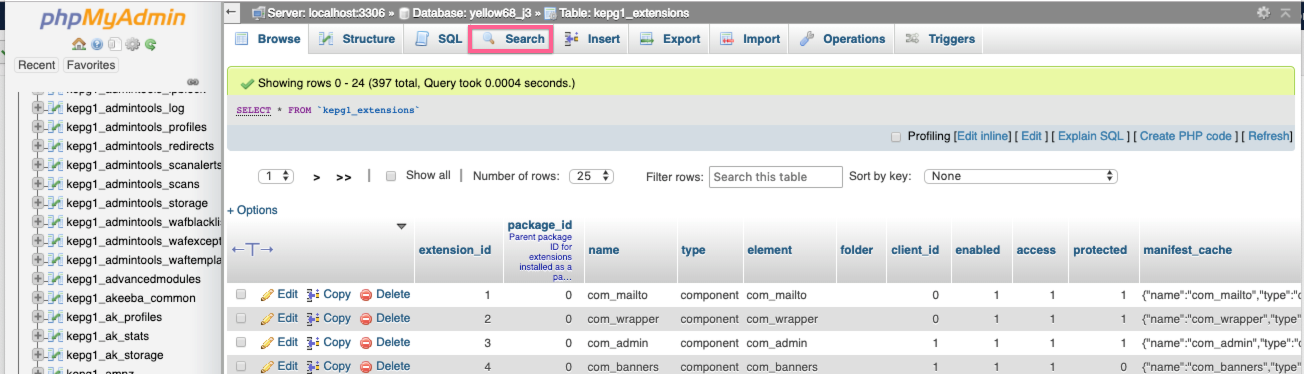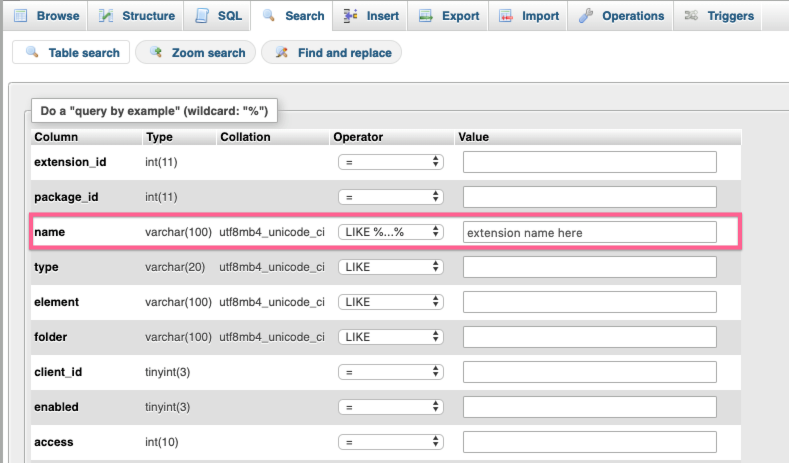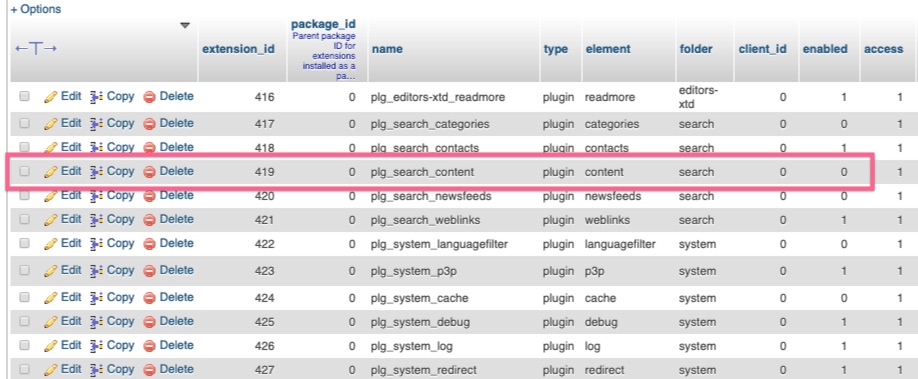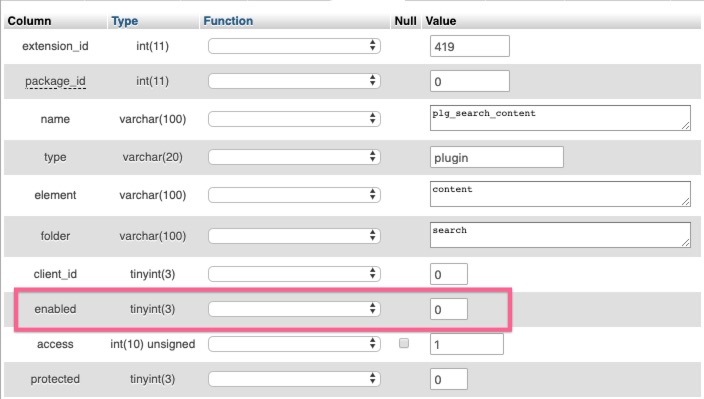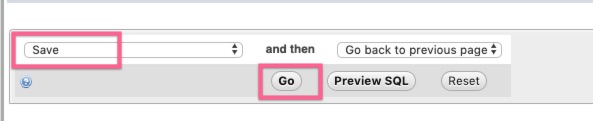If you run into an issue where you install/upgrade an extension on your Joomla site, and then get an error when trying to access the front or back ends of your site, it may mean that the new extension is not compatible with the version of Joomla you are running.
In order to access your site, you will need to disable the new extension in your Joomla database. First, you will have to access your cPanel, or Control Panel. Depending on your hosting, your cPanel may look slightly different, but should have a search function to find what you need.
Search for phpMyAdmin.
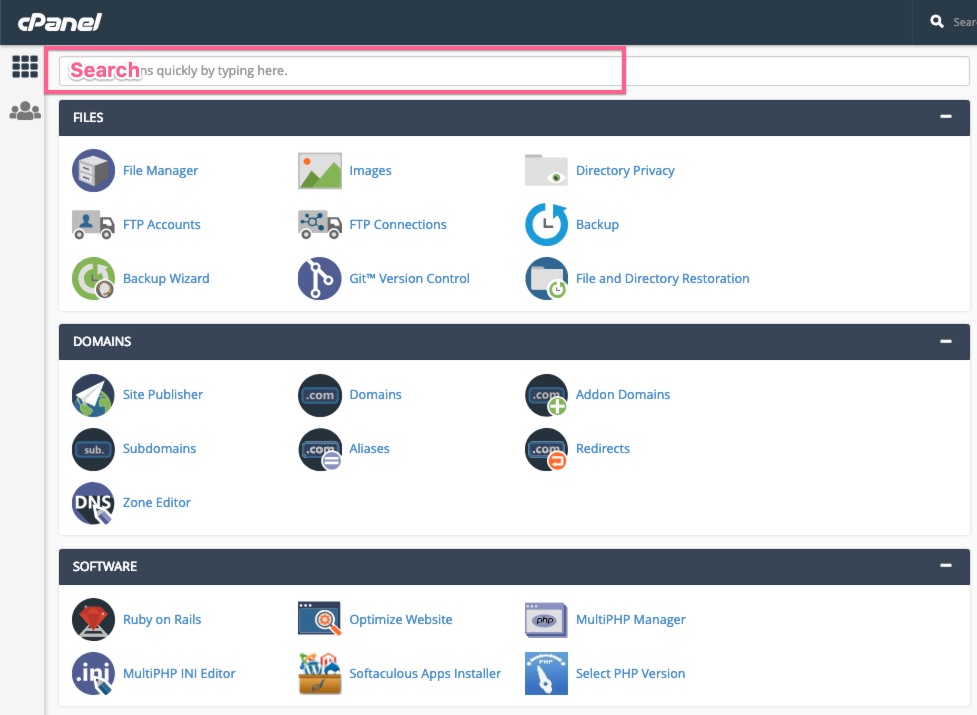
Or, scroll down to the Databases section, and select from there.
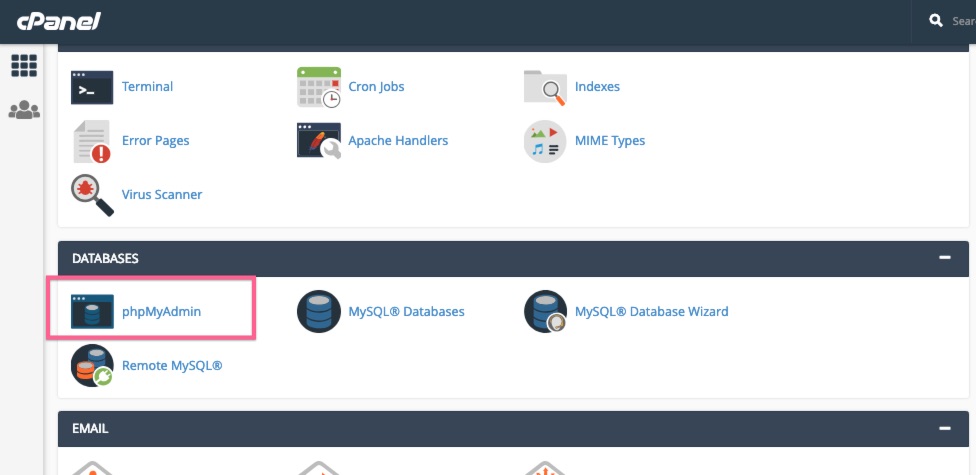
On the left side menu, expand the dropdown for the database your site is using.
Then, scroll down and select the _extensions table.
You can search for the new extension by selecting the Search tab on the top menu.
On the name line, choose Like %…% from the dropdown, and enter the text you want to search on.
Find the row for the new extension, and select Edit.
Update Enabled to 0.
Scroll to bottom, select Save from menu, then Go.
If your error looks similar to this, it could be a “namespace” error:
You can learn more about this issue here: https://www.yellowwebmonkey.com/joomla-namespaces-error