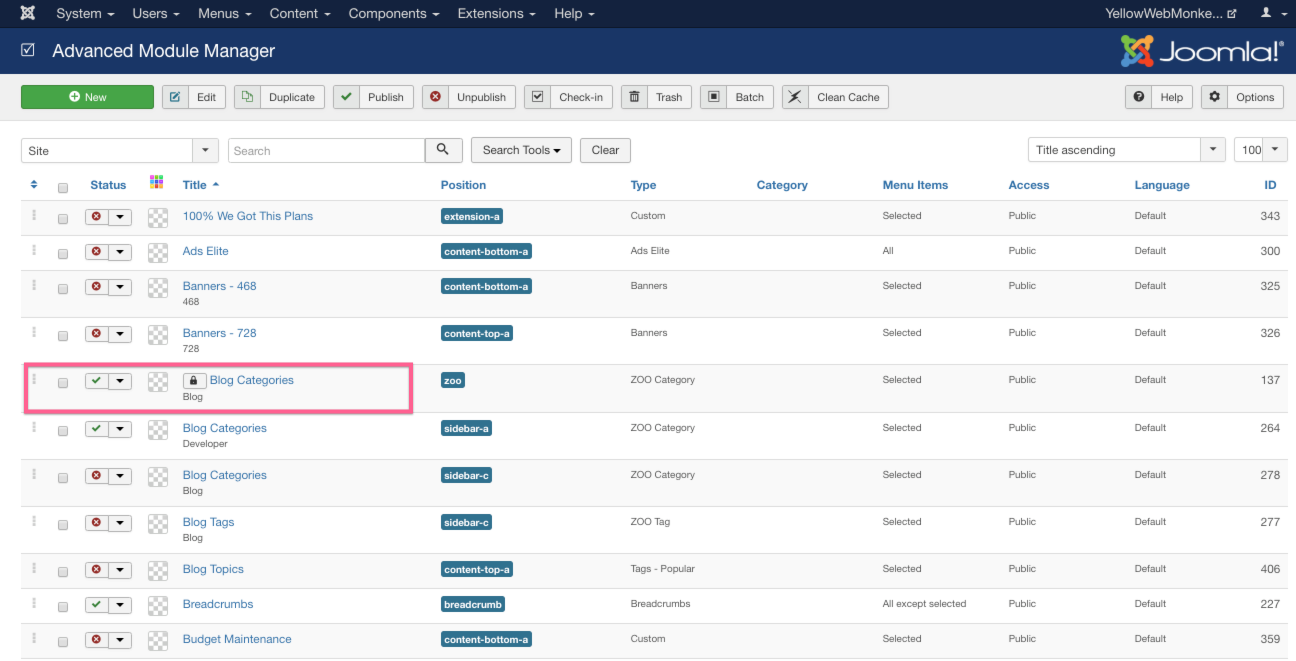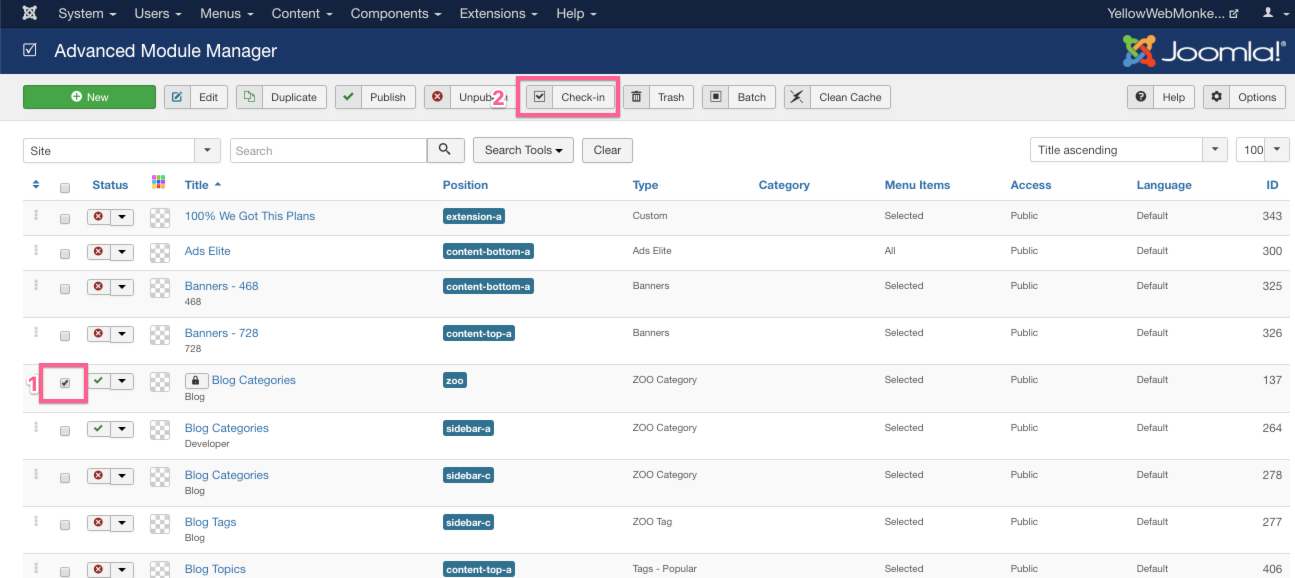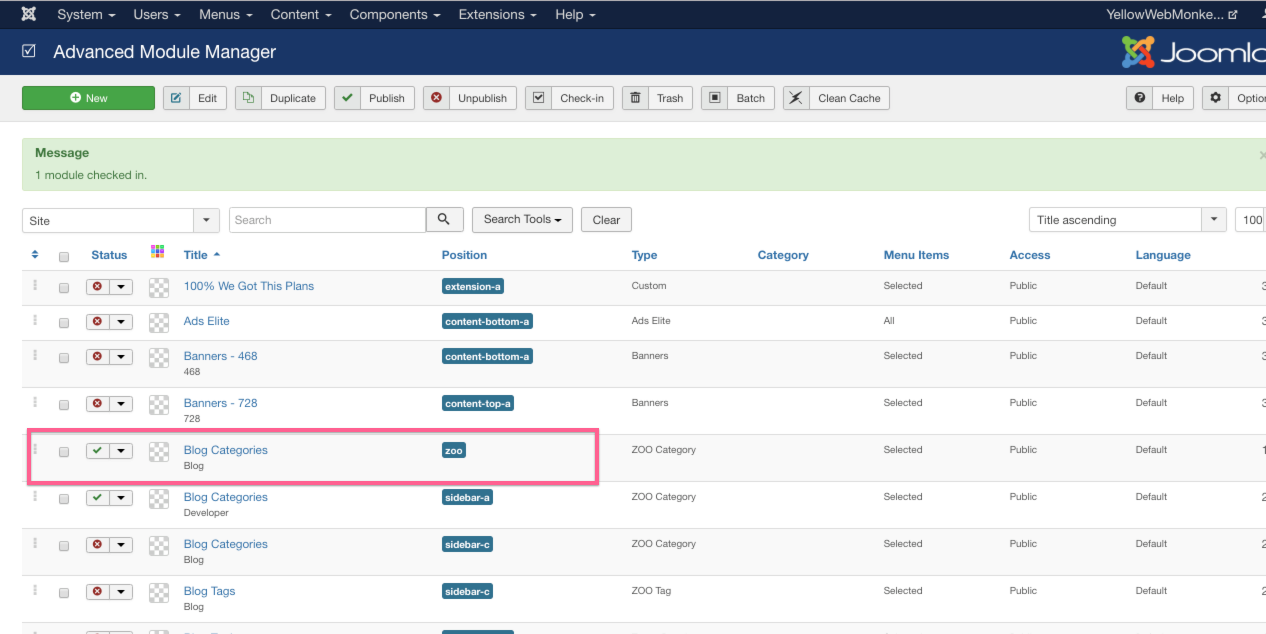If you try to open an article, but it will not open, that item may be “checked out”. You will get the following error message: “Check-out failed”
This error can also happen with menu items and modules. The reason this happens is because Joomla tracks when an user is actively working on the document. This is useful in systems were you have multiple admins/editors. It prevents you from losing changes. If you are done with an item, hit cancel if you did not make changes, rather than hitting the BACK button or closing the tab. That is the most common way an item gets locked.
In order to access the item to modify or edit, you can check in the item.
An item is locked when it has the lock symbol next to its Title.
Click on the box next to the item, then select Check-In at the top.
The lock symbol will no longer appear next to the title, and you will have access to the item.
Another way to check in items is through Global Check-In. You can view a tutorial on global check-in here.
If you have multiple people that edit your content, or are just worried about losing changes, we highly recommend enabling Joomla’s Content History feature. You can view a tutorial on this feature here.