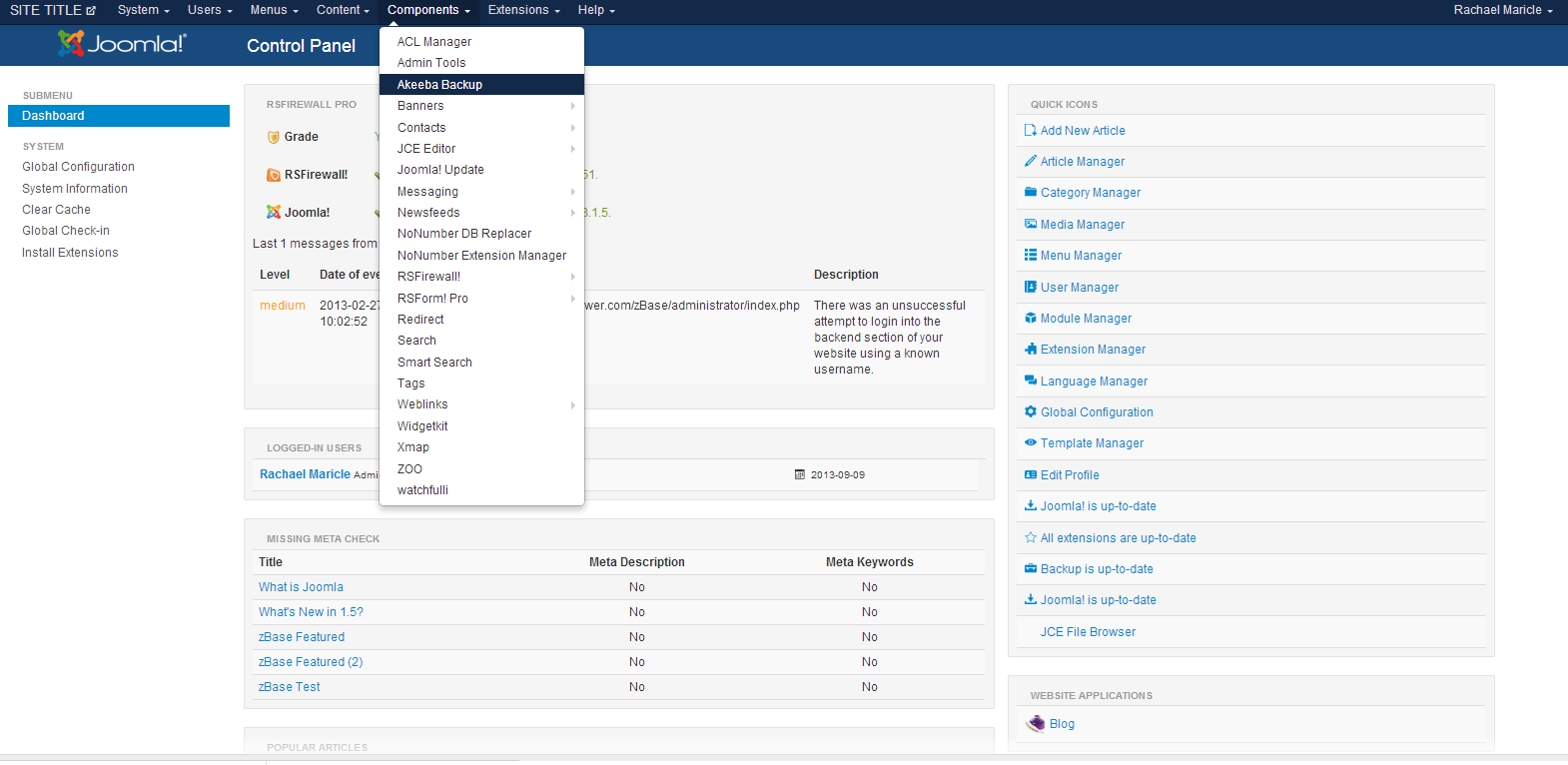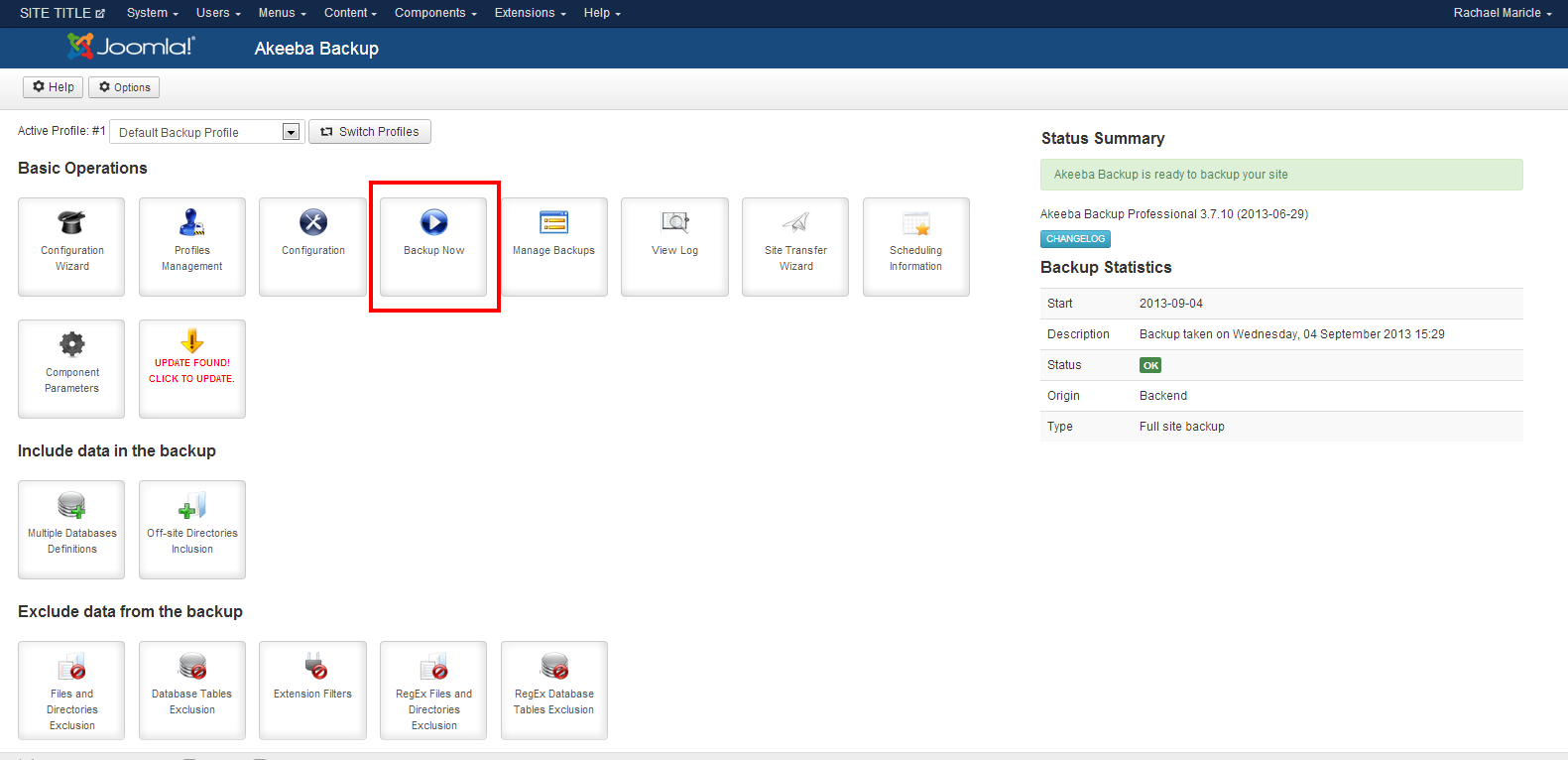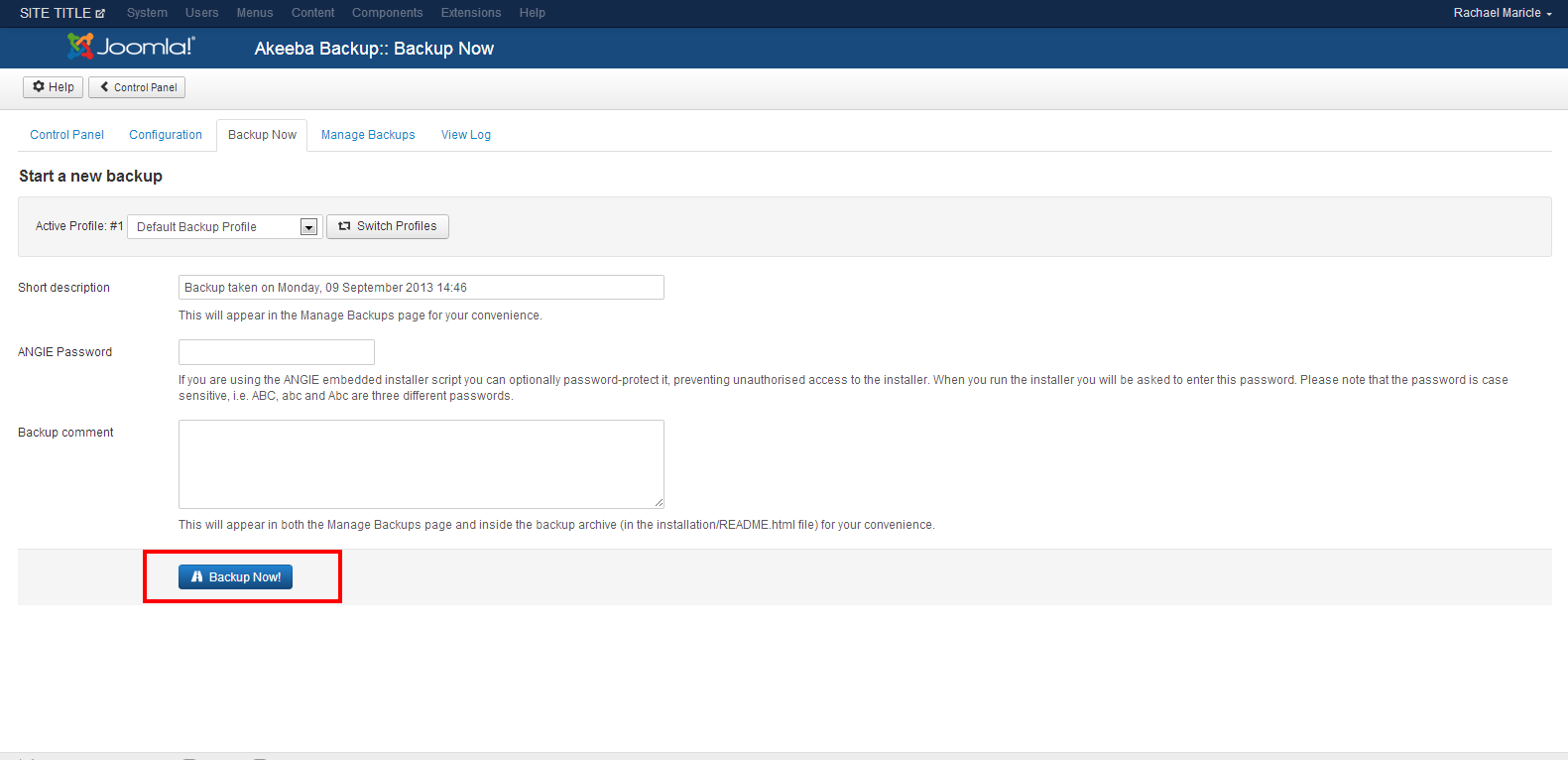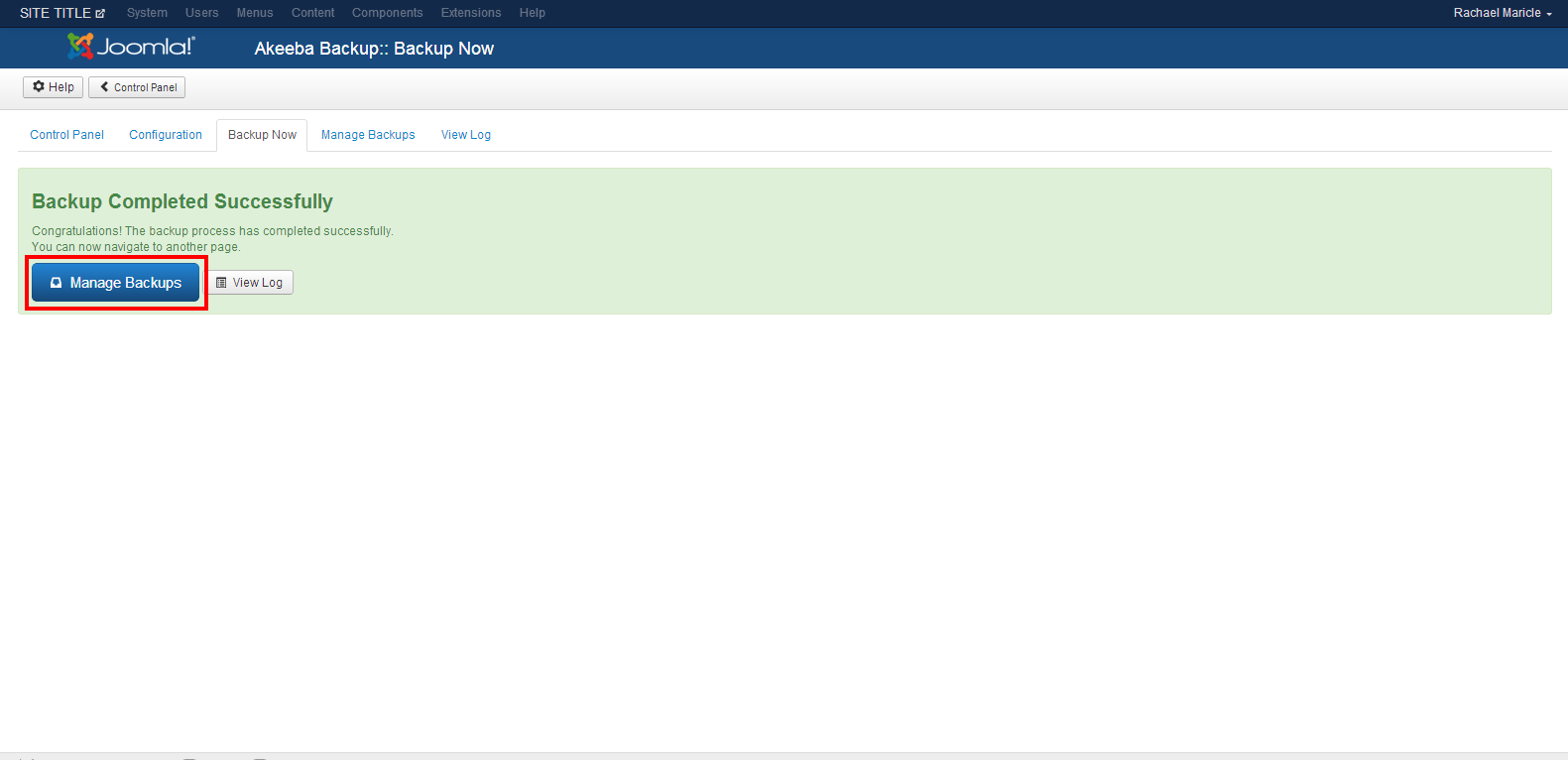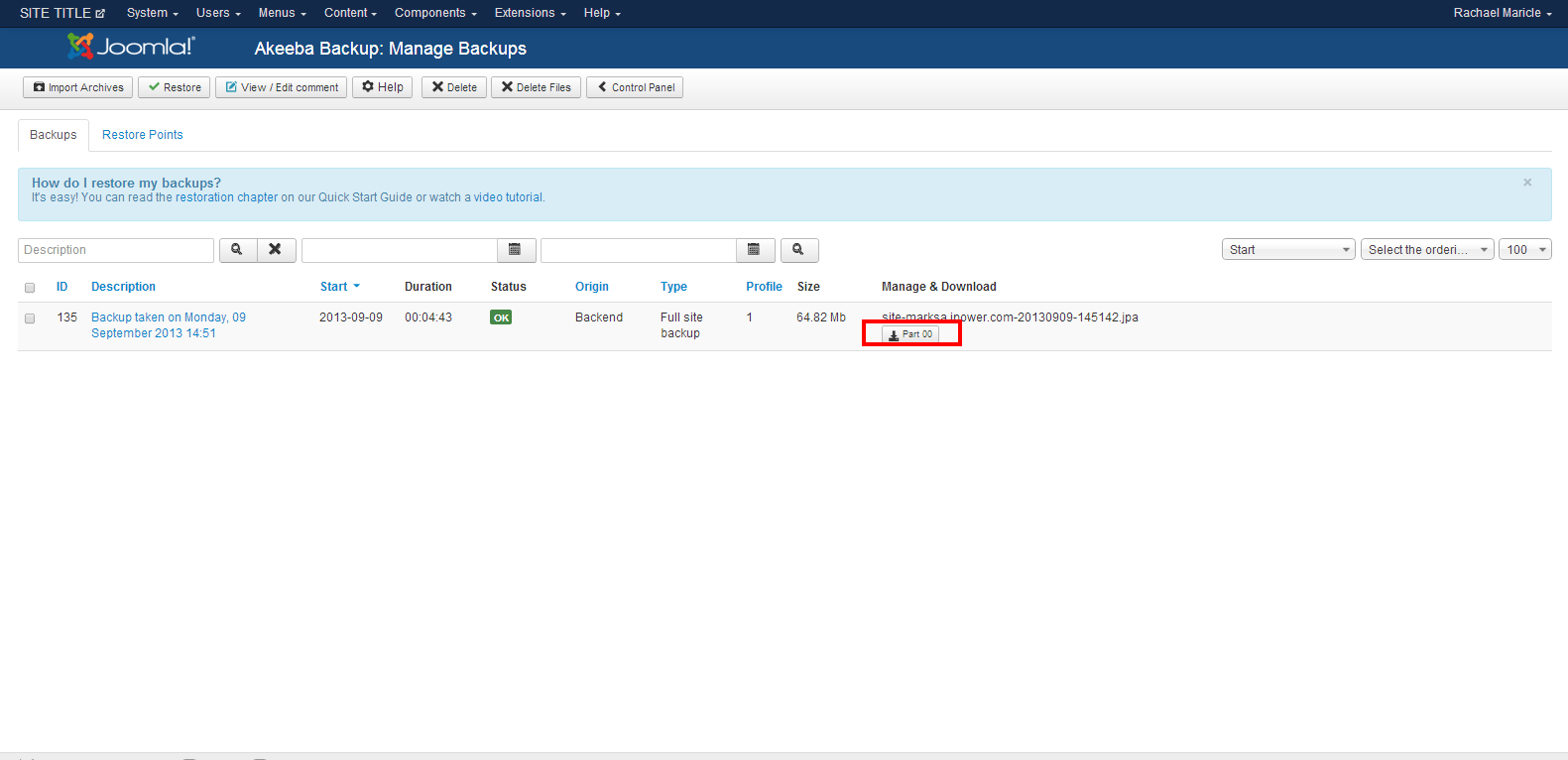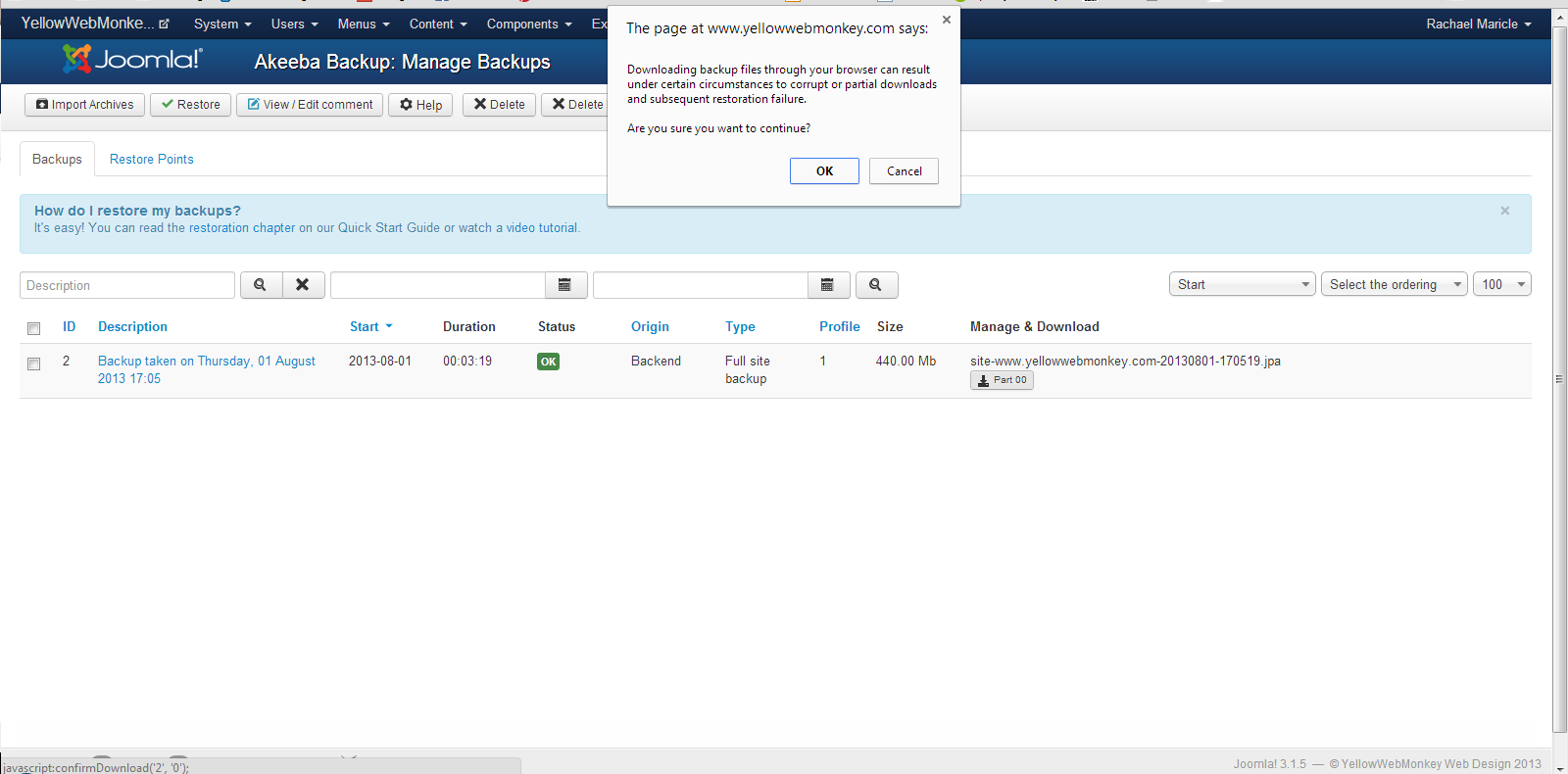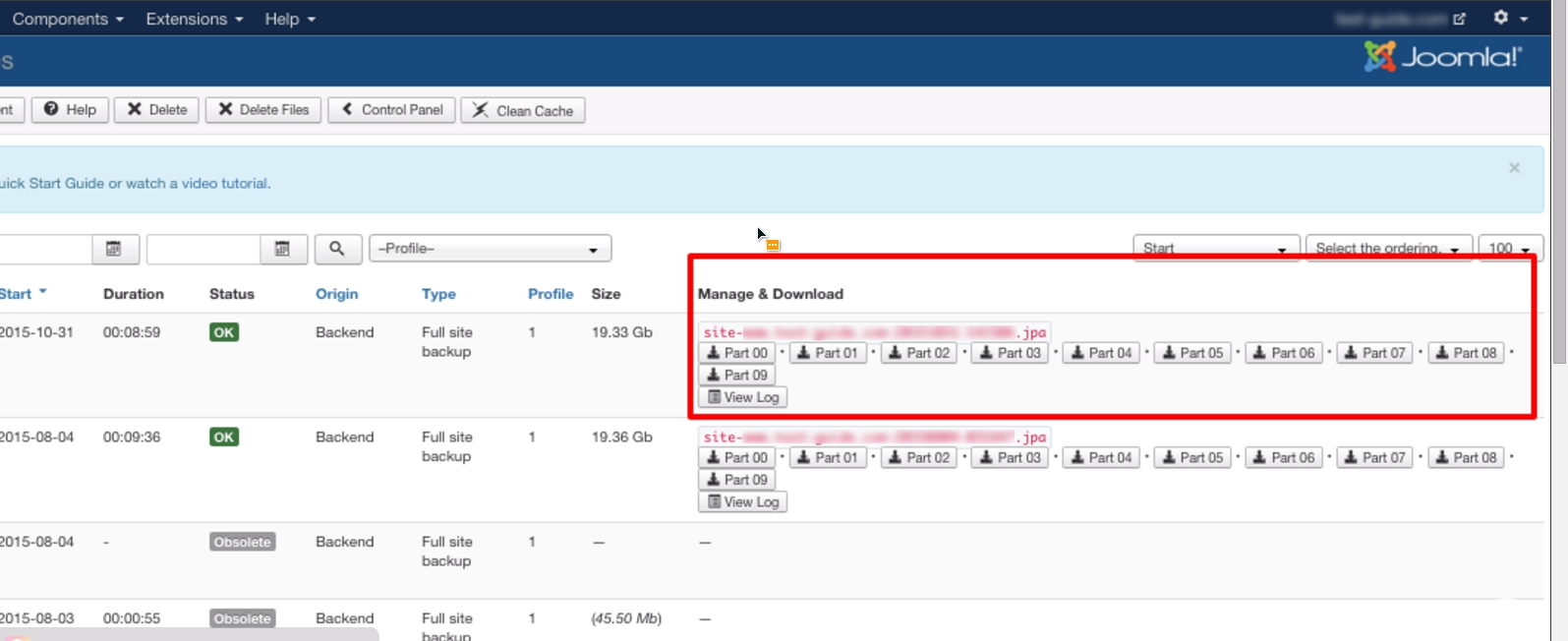1. Click Components>>Akeeba Backups
2. Backup now
3. Backup Now
3. After a successful backup click Manage Backups
4. Find the backup you ran and click the part button. This will start downloading the .jpa file to your computer.
5. If a warning message appears click OK.
Common Questions
{slider Backup is in parts|closed}
Depending on how big your site is Akeeba may break the backup into parts to prevent any timeouts while running the backup. If this happens you must upload all parts: .jpa, .j01, .j02, etc.
REFERENCES
https://www.akeebabackup.com/documentation/troubleshooter/kscantextract.html
https://www.akeebabackup.com/documentation/quick-start-guide/using-kickstart.html
{slider Not enough Memory}
If you get an error stating there is not enough memory to save an Akeeba backup you have 2 options:
1. Contact your hosting serice for more server space.
2. Exclude un-necessary files from the Akeeba backup see https://www.akeebabackup.com/documentation/akeeba-backup-documentation/exclude-data-from-backup.html
{/sliders}