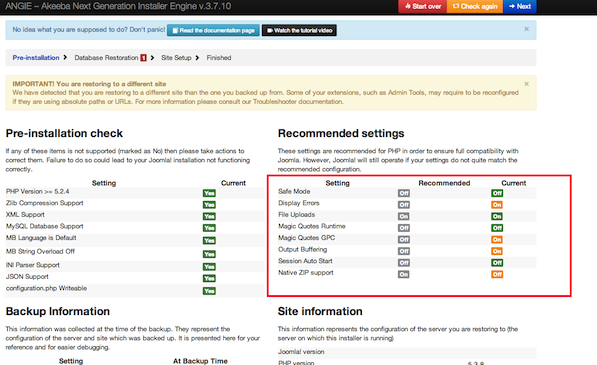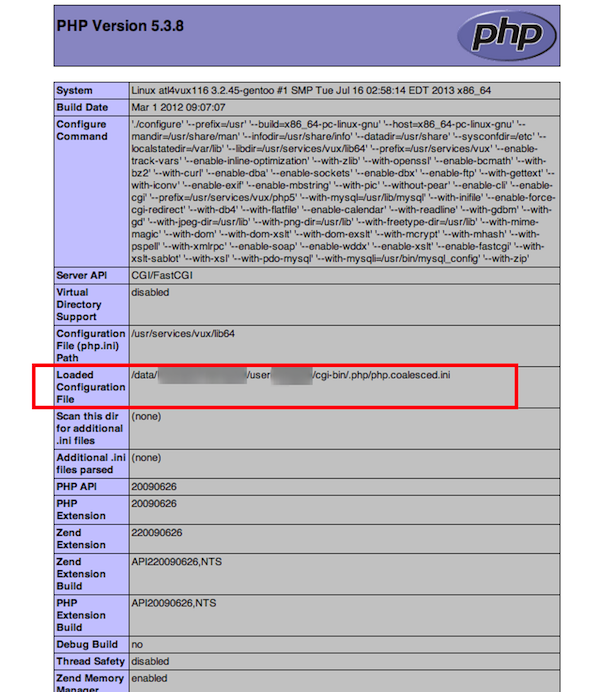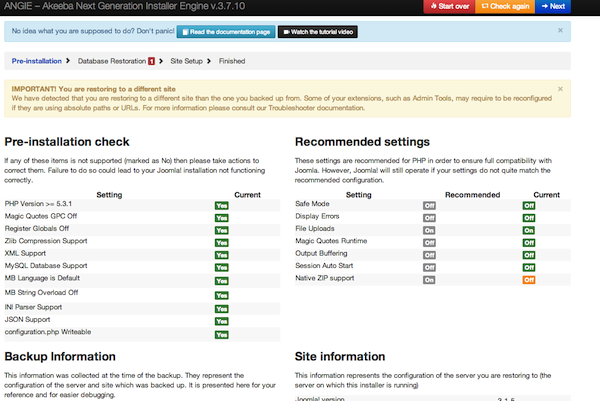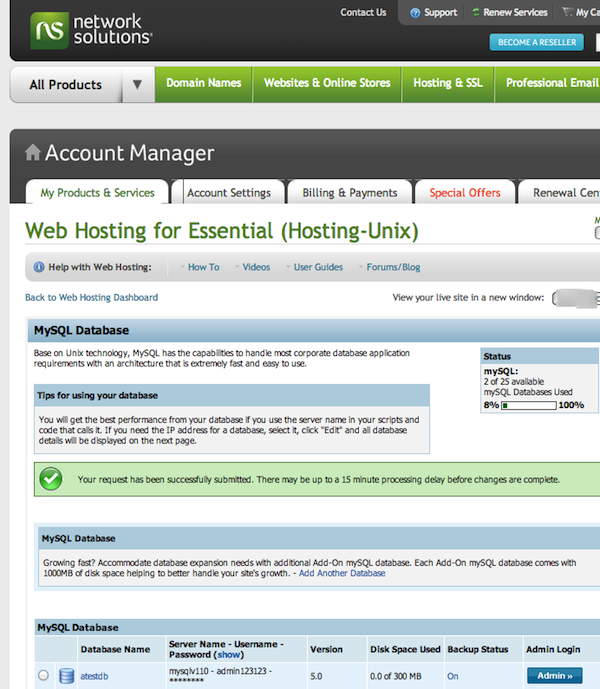When you get to the install process, it will tell you all the default problems with Network Solutions configuration:
Network Solutions makes it harder to modify these because it does not recognize a custom php.ini.
1. Upload a phpinfo.php file to your hosting via FTP
This will show you where you need to go to make the changes.
2. Login to Network Solutions and go to your hosting, then MANAGE HOSTING TOOLBOX
3. From there, go to the File Manager.
Navigate up to the ROOT folder then go to the /cgi-bin/ folder
The sneaky part is getting to the hidden folder. To do so, manually type in “.php” in the “Enter Directory” box.
4. Then click on “php.coalesced.ini” to edit the file.
5. Make changes to the .ini file
Add the text below to top of file:
safe_mode = off
display_errors = off
file_uploads = on
register_globals = off
session.save_path = "/tmp"
magic_quotes_gpc = off
magic_quotes_runtime = off
magic_quotes_sybase = off
Find and change the values below:
memory_limit = 32M
upload_max_filesize = 25M
post_max_size = 25M
output_buffering = off
Hit save.
6. Go back to the Joomla Installation and hit CHECK AGAIN.
It should show everything fixed except the Native Zip Support which Network Solutions will not enable for shared hosting.
7. From the “Web Hosting Toolbox” go to “Database Manager”
Create a new database. Use that information in the Joomla installation.
NOTE: use “localhost” for the host though.
Additional Notes:
– Network Solutions may give you an error when you hit the “REMOVE INSTALLATION FOLDER.” If so, delete manually through FTP.
– If you get this far, go to see your website and still just see their under construction page, then go to FTP and delete home.htm.
ERROR: Error displaying the error page: Application Instantiation Error
Sometimes the installation process will not make the saves to the configuration.php (I have only ever had this happen on Network Solutions. If so, make these changes to the configuration.php and re-upload via FTP. If it fails to upload, you make need to check the file permissions. (you will want to set back to 444 when done with changes). Also, you may need to change the “localhost” for the $host value to the one listed in the NetSol Database manager.
public $dbtype = ‘mysqli’;
public $host = ‘mysqlv104’;
public $user = ‘myuser’;
public $password = ‘mypassword’;
public $db = ‘mydbname’;
public $dbprefix = ‘rbxp_’;
EDIT: Make sure you uncomment the following lines in the .htaccess
Options +FollowSymLinks
RewriteBase /