You’ve likely heard the phrase “content is king,” and there’s no doubt about it – keeping the content on your site fresh is critical for SEO, and Google loves frequent updates. Here’s a quick tutorial for publishing a new post on your site.
1. Log in
Begin by logging in to the administrator portion of your website with your username and password.
2. Add a new post
In the sidebar, navigate to Posts > Add New
3. Give your post a title
The post title will be the title that displays on your blog post and will also auto-generate the URL for the post.
4. Add your text
If you’re just creating a simple blog post, you can add your text in the area below. If you’d like the ability to use Elementor widgets in your post, skip this step.
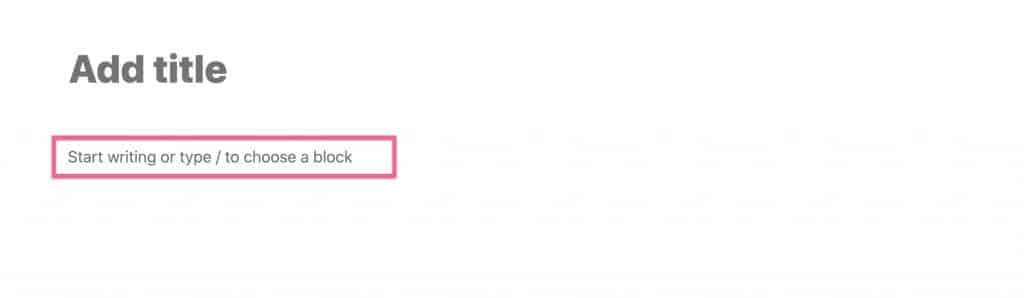
5. In the right hand sidebar, select Post to adjust the post options
Under the post options, you can:
- assign your new post to categories
- assign tags to the post
- add a featured image (we recommend the dimensions 1000 x 523 or an aspect ratio of 1.91:1 for optimal sharing on Facebook)
- add a post excerpt to give readers a quick idea what the post is about
6. Preview your post and publish
Below is a full video of the steps. If you’d like to edit your post with Elementor page builder, skip this step and keep reading!
If you'd like to edit your post with Elementor:
After completing steps 1-5 above, save a draft of the post.
1. Select Edit With Elementor
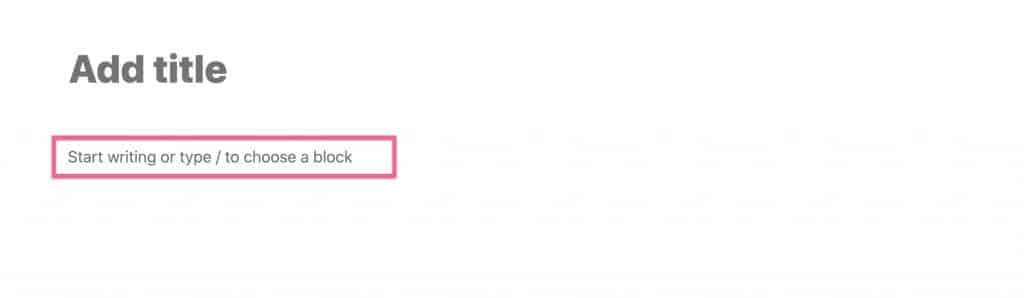
2. Add any elements you'd like to use
Editing the post with Elementor gives you the opportunity to use the full catalog of Elementor elements in your post.





