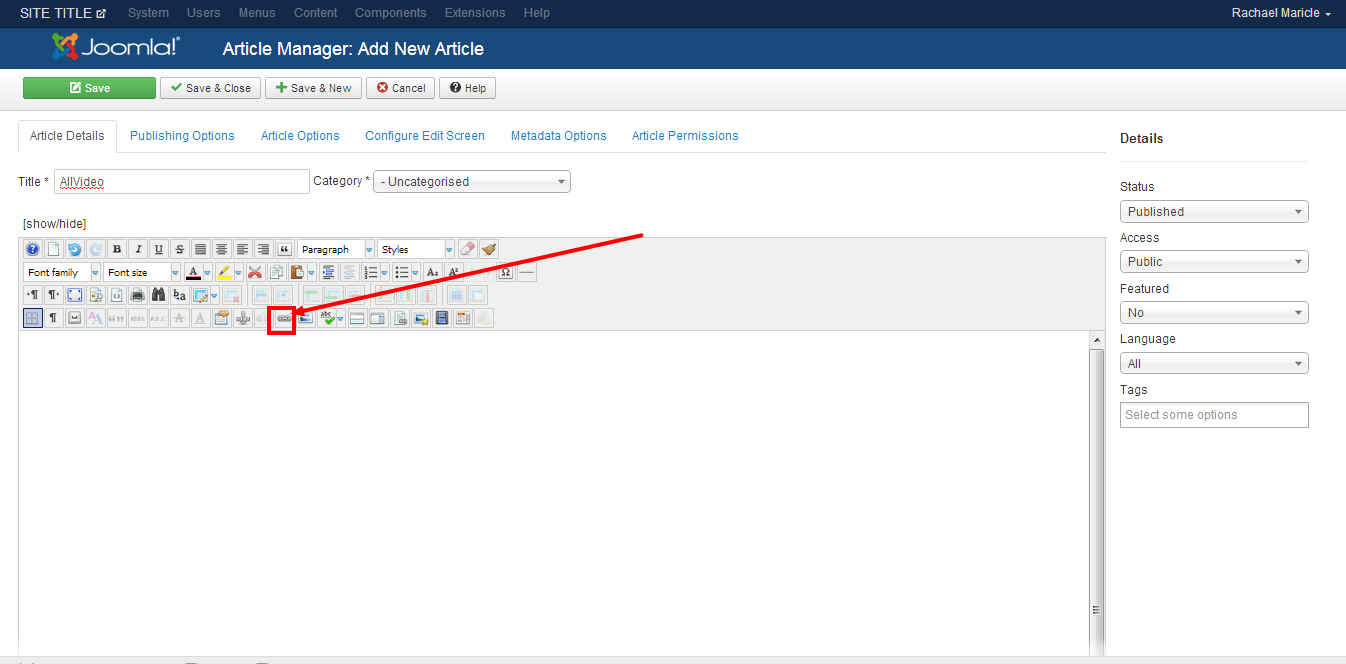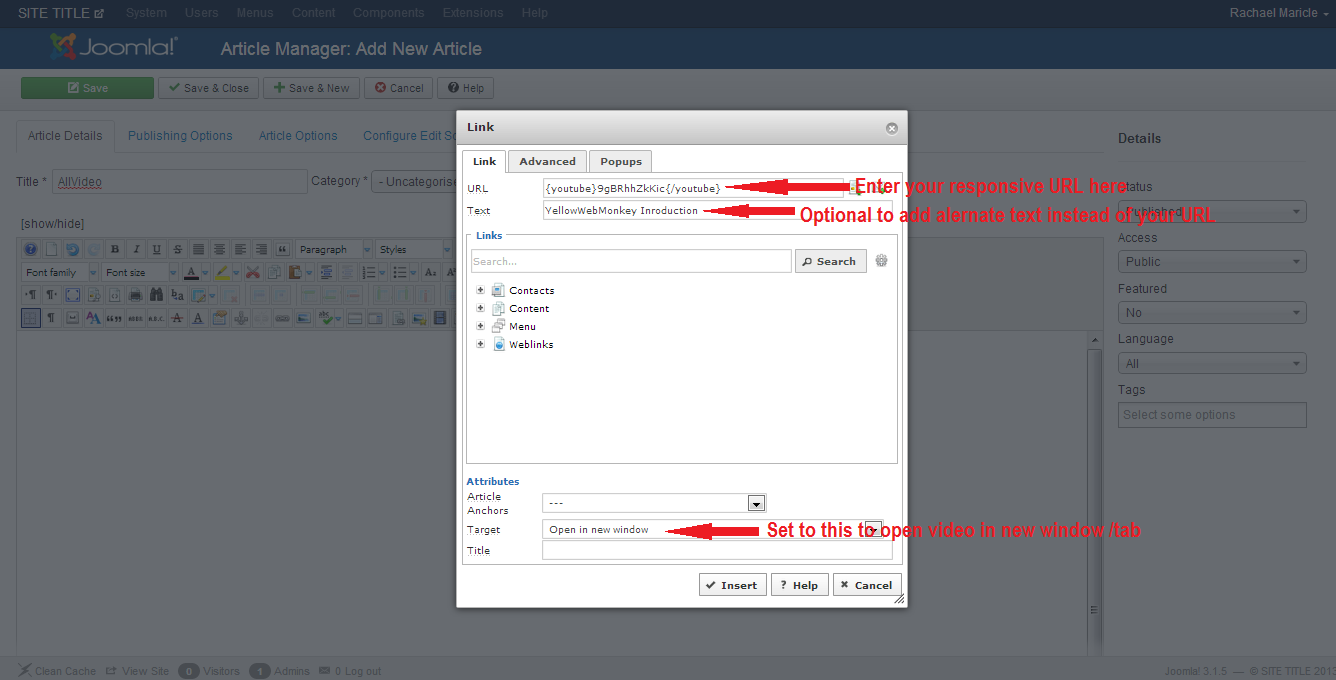1. Open or create an article you want to add the video to.
2. We use a 3rd party tool called AllVideos which automatically pulls your multimedia and adjusts it to work on different size devices
To use AllVideos, you simple put a shortcode into the article or module where you want the multimedia to appear
{name}uniquecode{/name}
- Name is the platform the video is loded on i.e. Youtube, mp4, etc
- Uniquecode is the name of the video
Examples
- {youtube}yellowwebmonkey{/youtube}
- {mp4}yellowwebmonkey{/mp4}
- {vimeo}yellowwebmonkey{/vimeo}
See more variations at http://www.joomlaworks.net/docs/allvideoshttp://www.joomlaworks.net/docs/allvideos
3. Click the add link icon
4. Paste the responsobce URL you made into the URL box
* You have the option to display optional text instead of the URL
Example
If you add in YellowWenMonkey in the display text line “YellowWebMonkey” will show up in the article if you leave it blank {youtube}yellowwebmonkey{/youtube} will show up.
Save and close.
Note if you are adding video files from your site and not a URL you can use the same process.
Make sure when you put the video’s on your site that you do not have any spaces in the video filename:
Use: yellowwebmonkkey or yellow_web_monkey or yellow-web-monkey
DO NOT use: Yellow Web Monkey or yellow web monkey