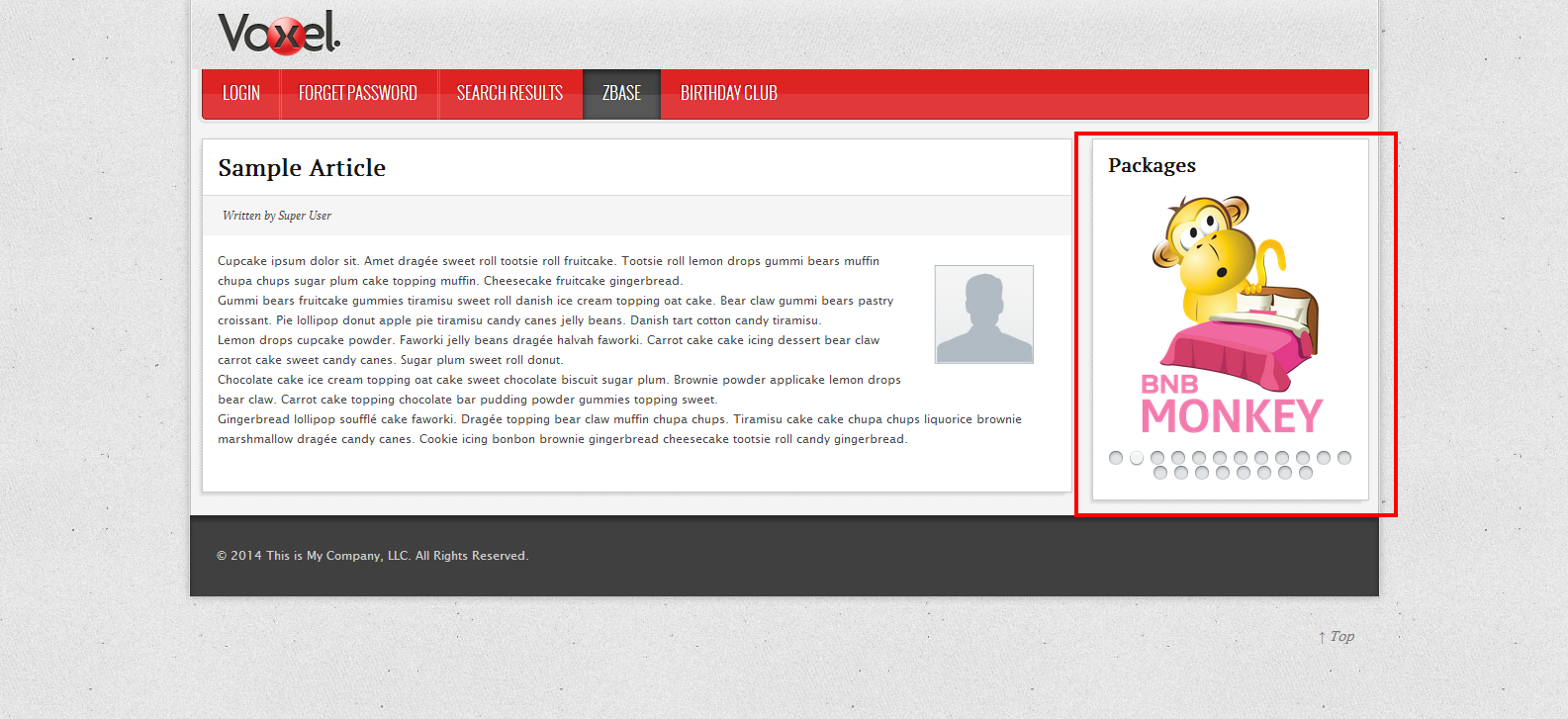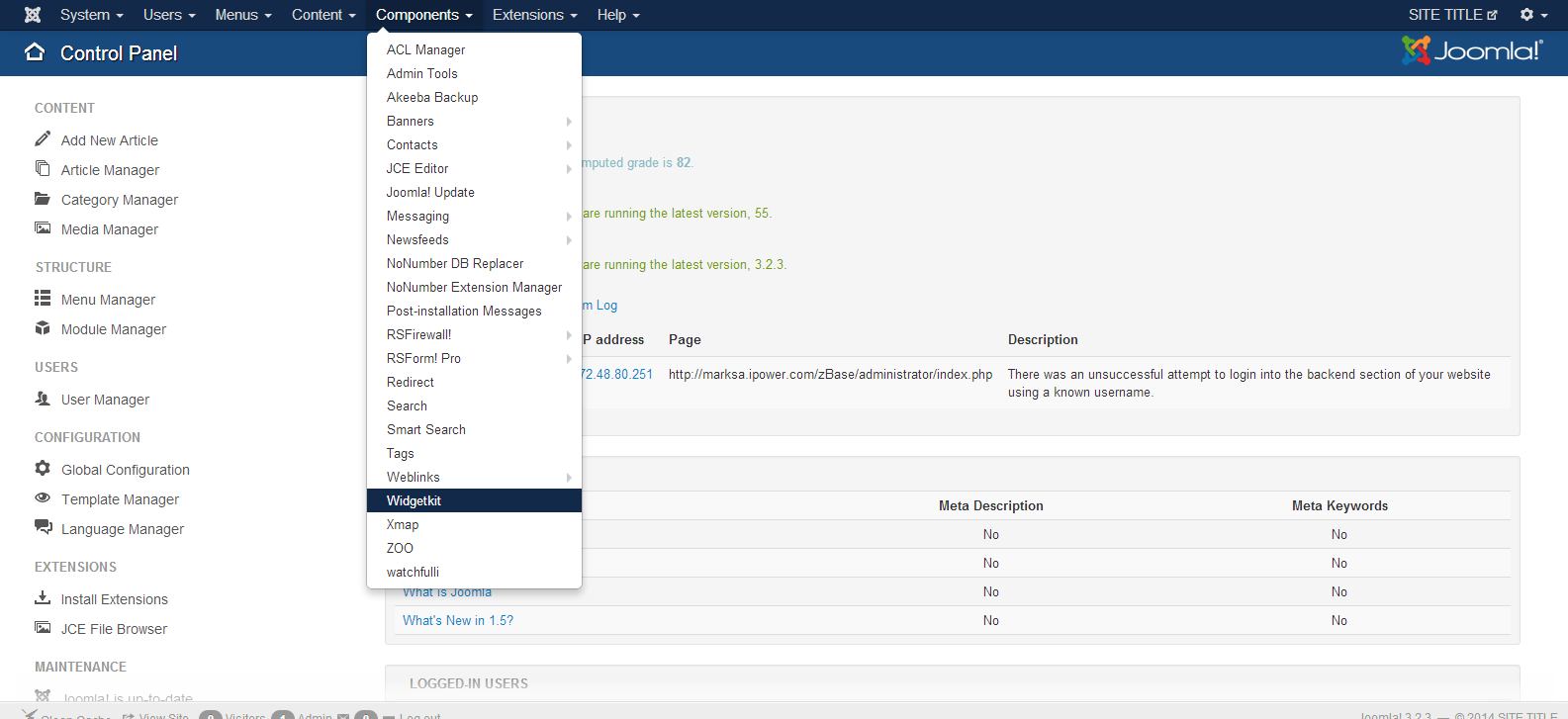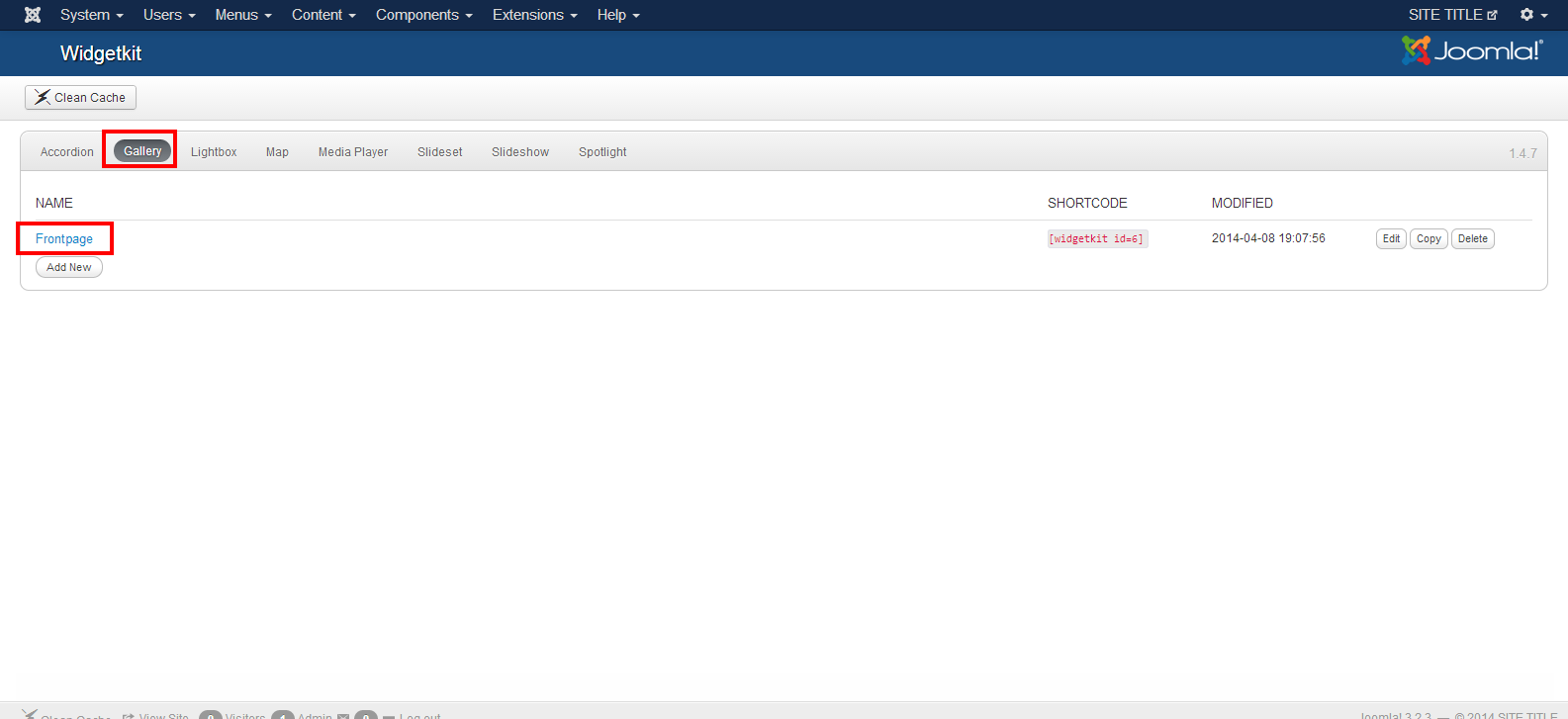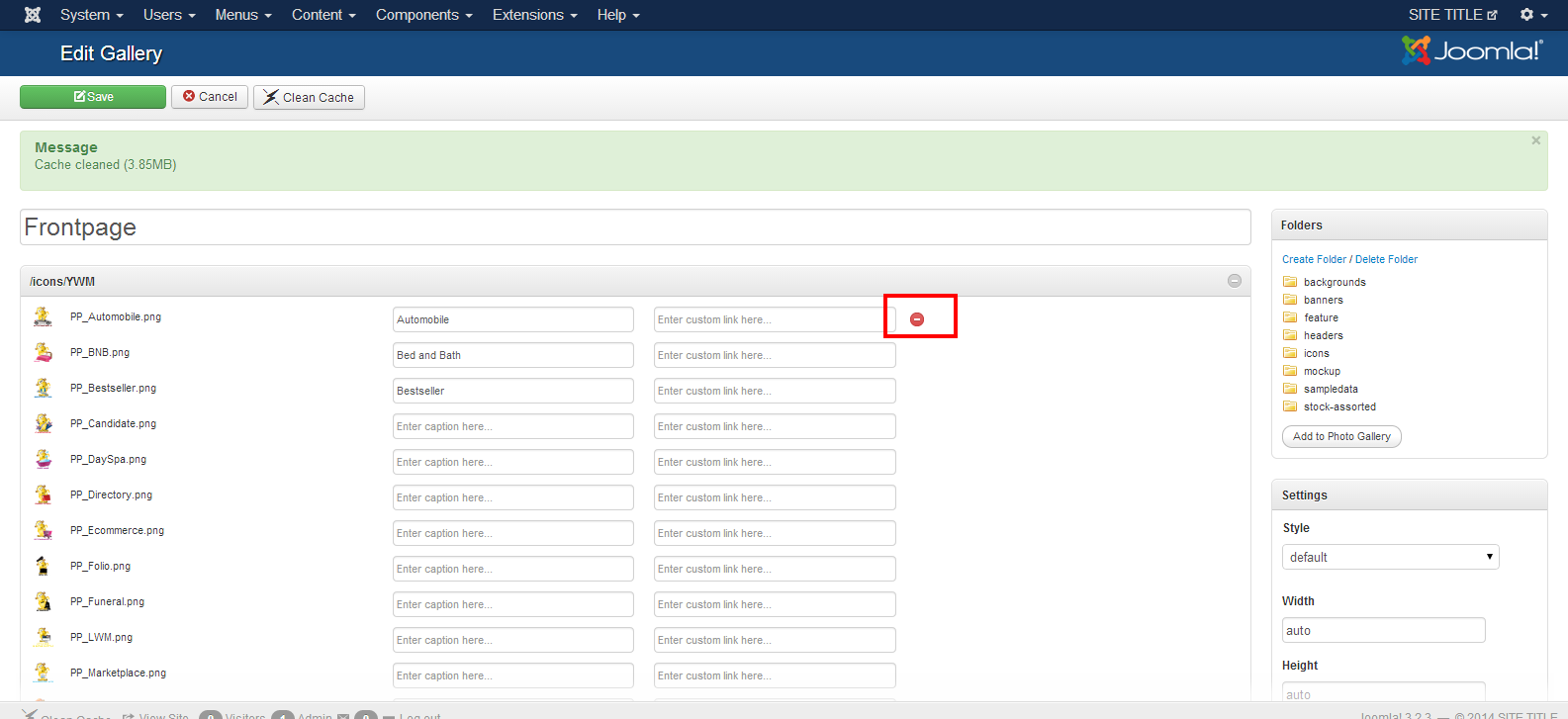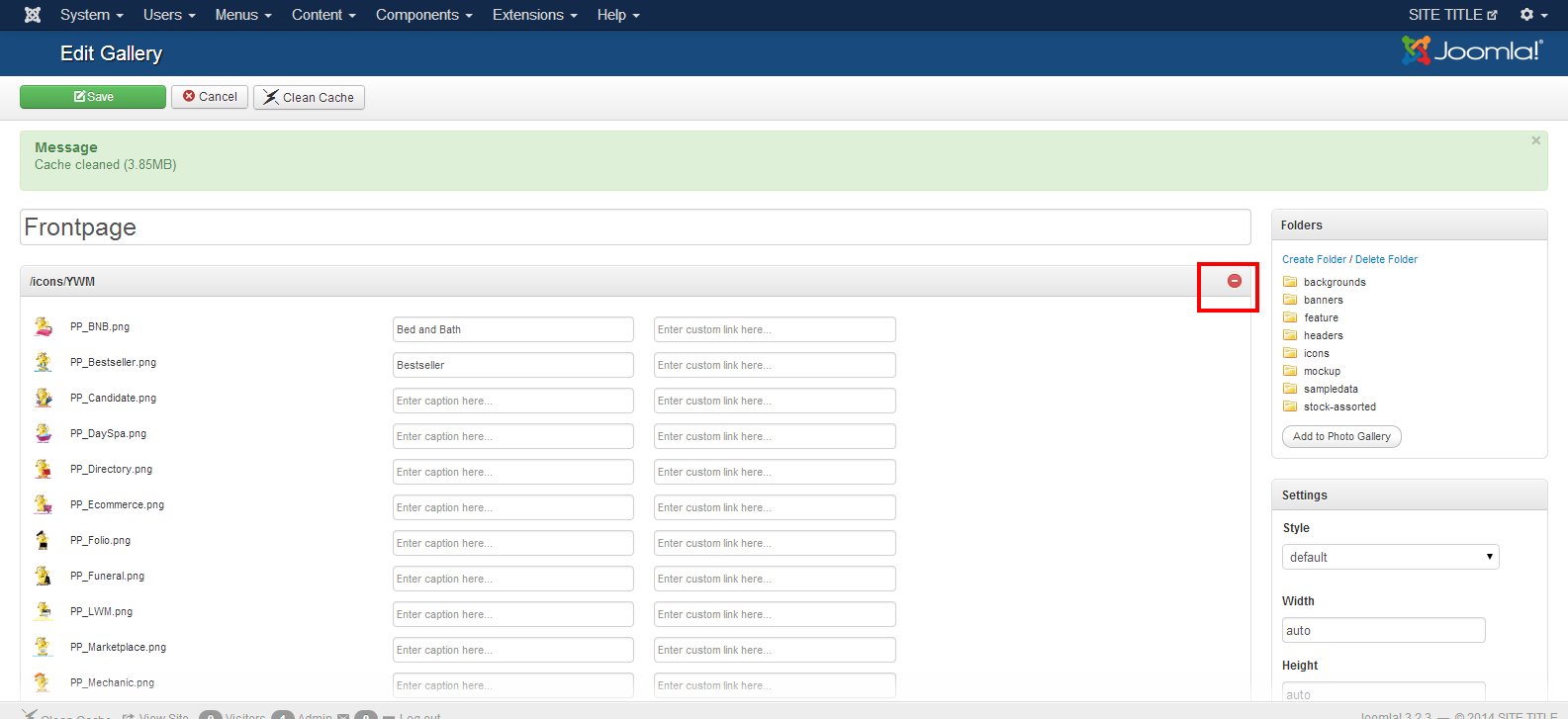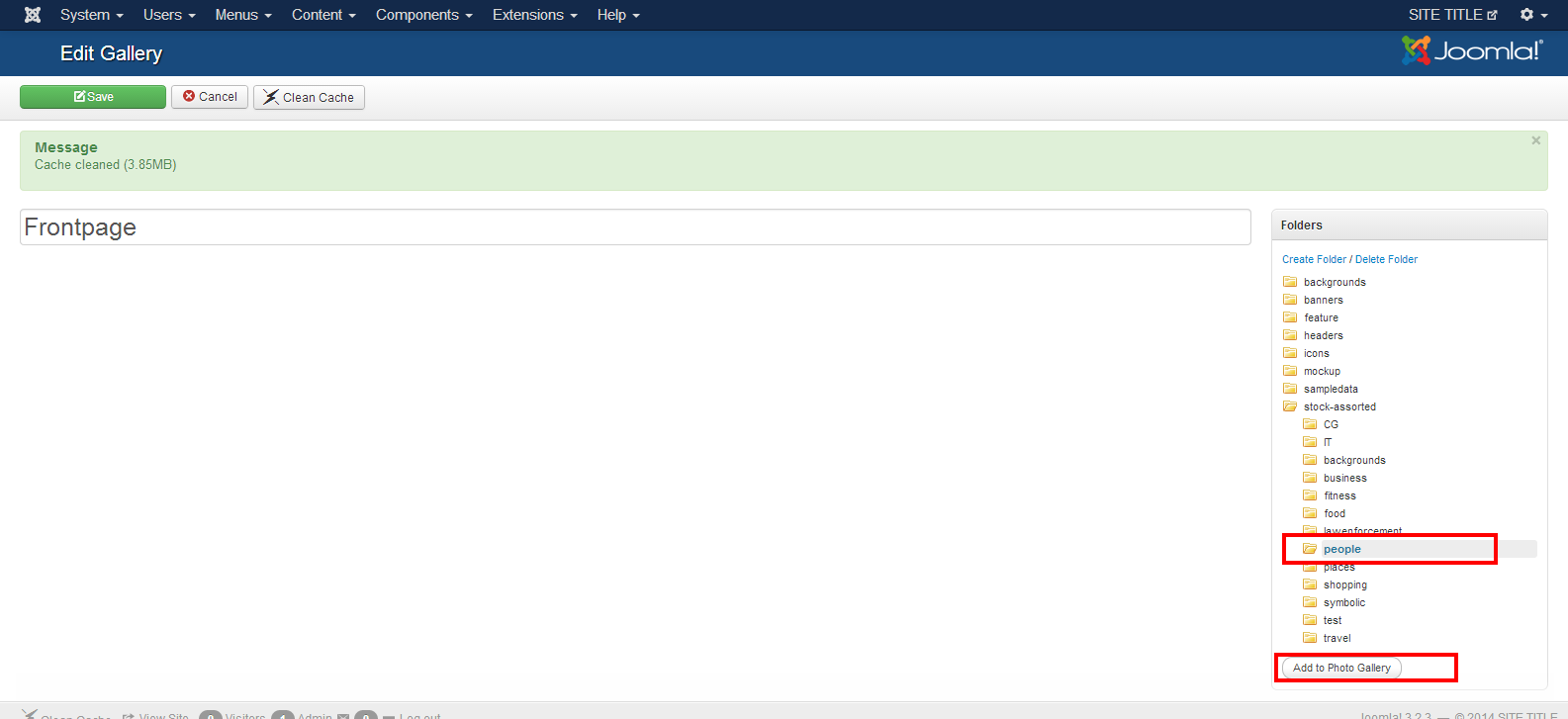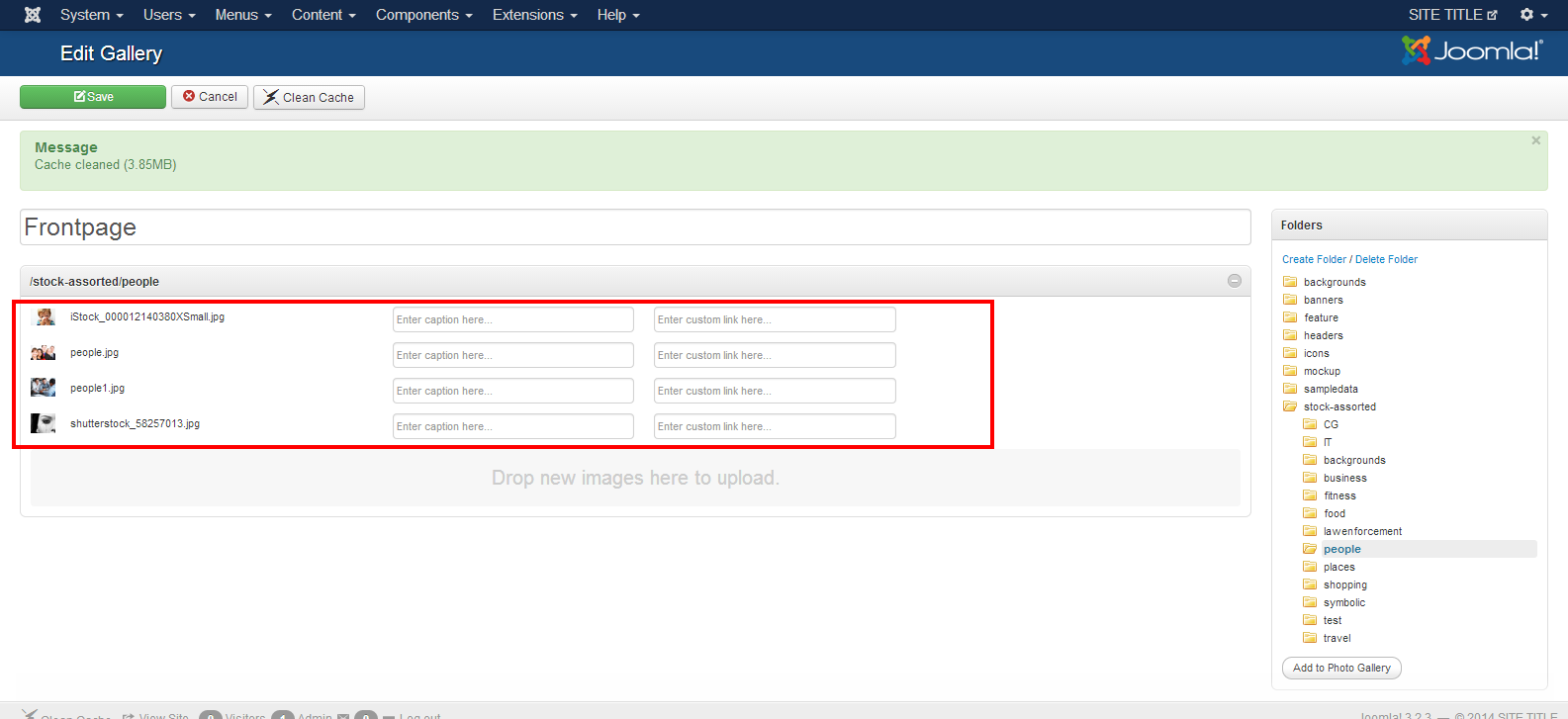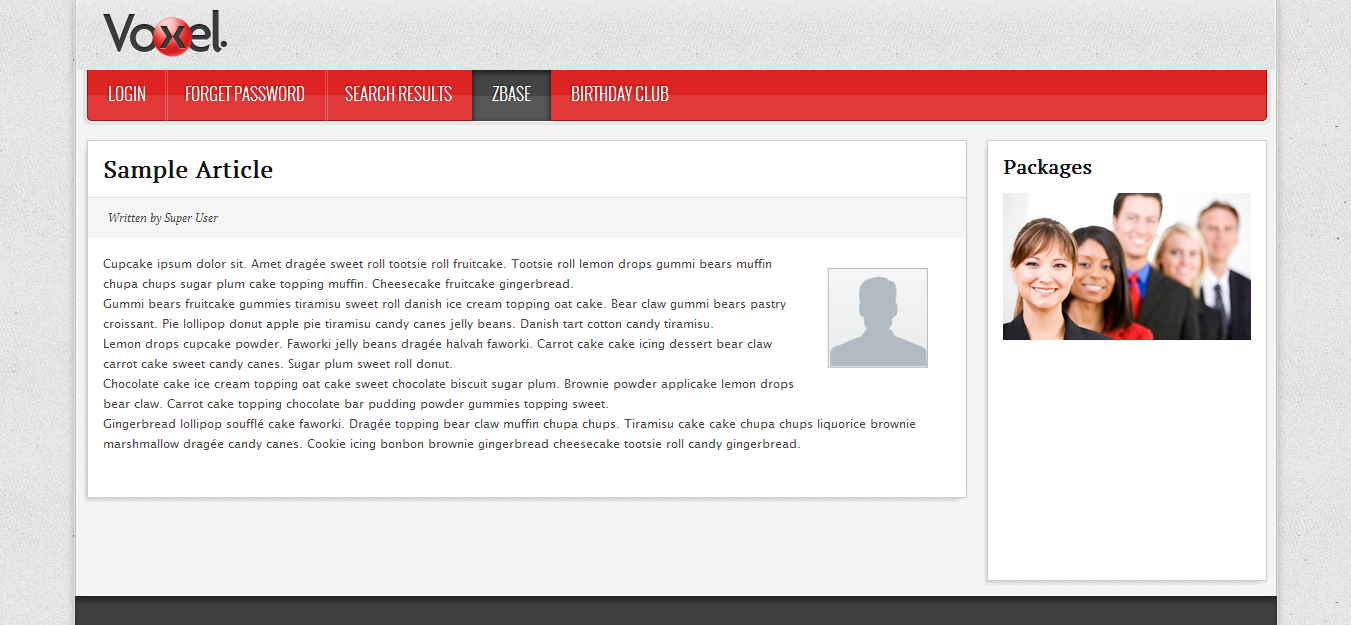1. Changing the widgetkit images
2. Go to Components>>Widgetkit
3. Go to the “Gallery” tab and select the gallery you are going to add captions to
4. If you only want to delete specific images you can hover over the image and a delete icon will appear.
5. If you want to use a completely new folder of images select the delete icon for the entire folder. **Note you must hover over it for it to turn red.
6. Select the folder you want the gallery to use then click the “Add to Photo Gallery” button
7. The listing of all images in the folder selected will appear
8. Gallery using new images