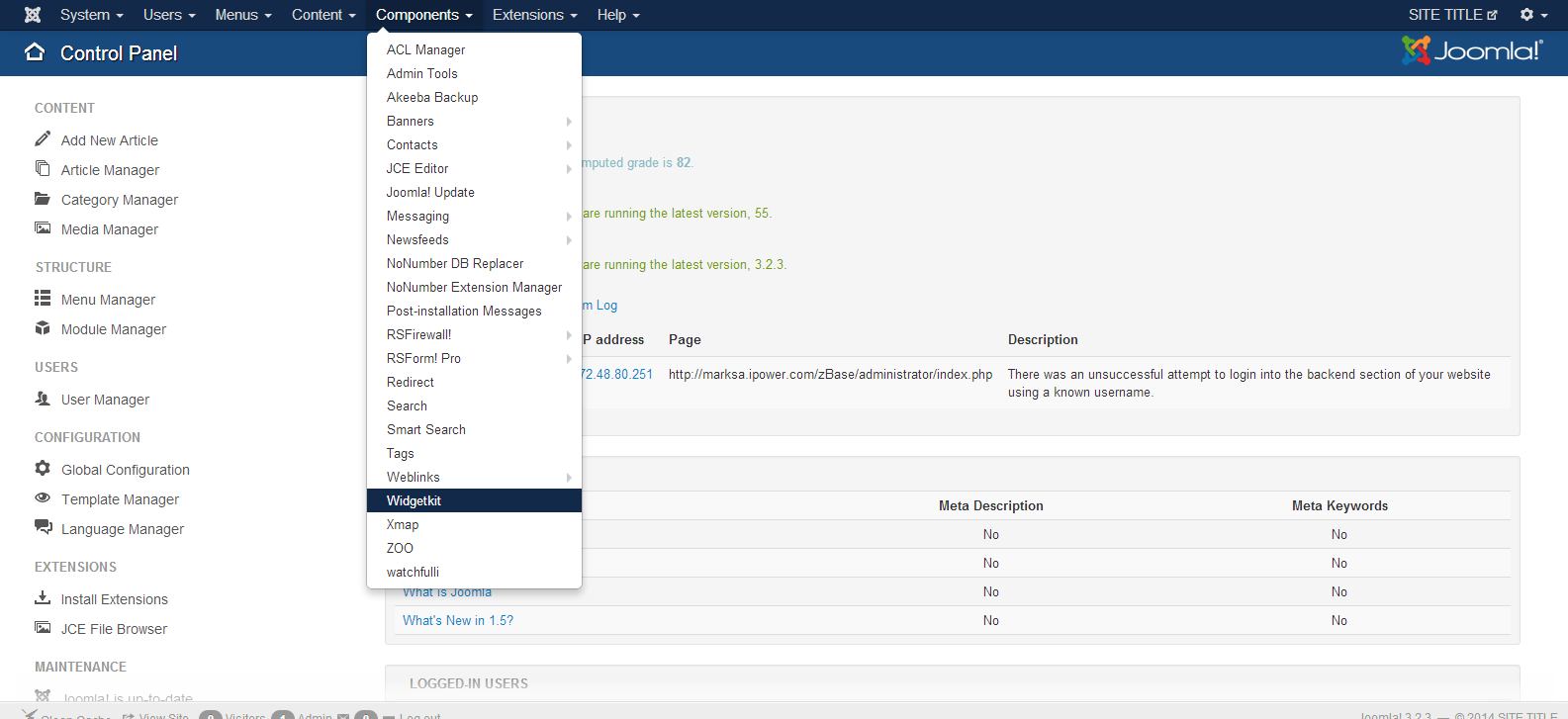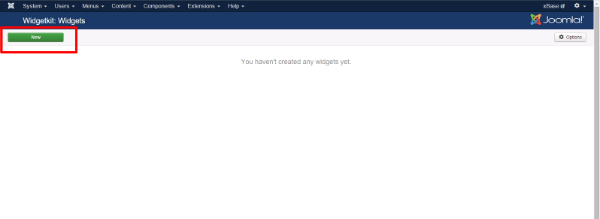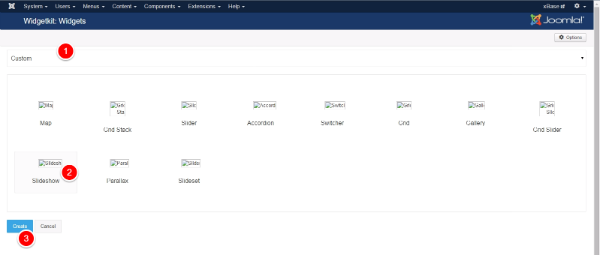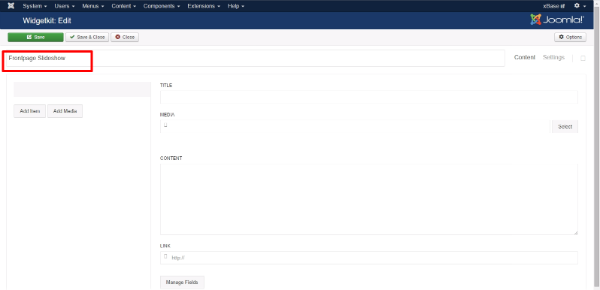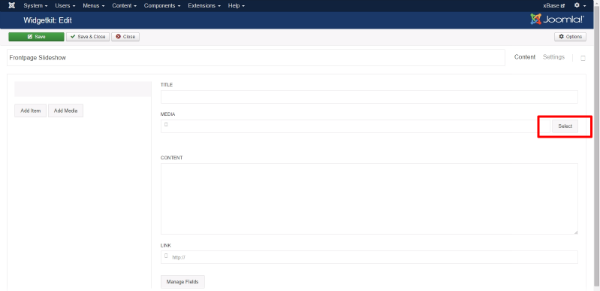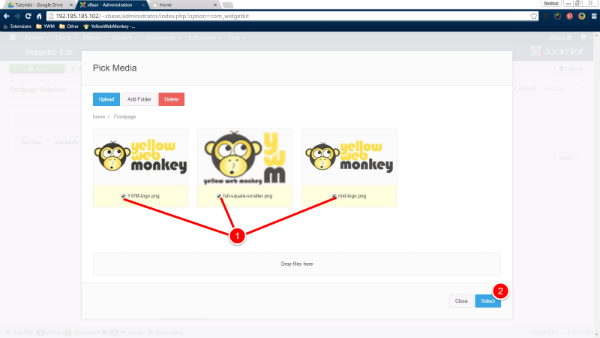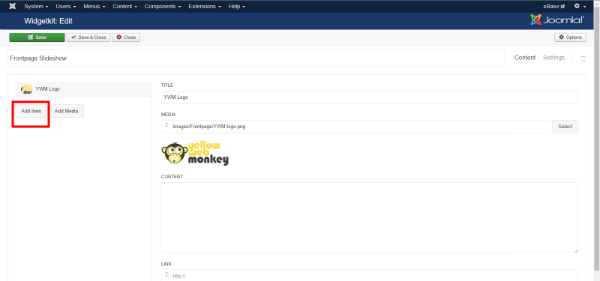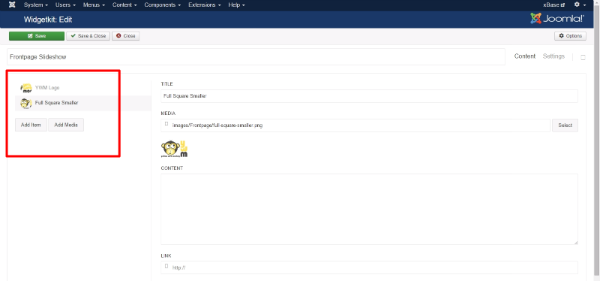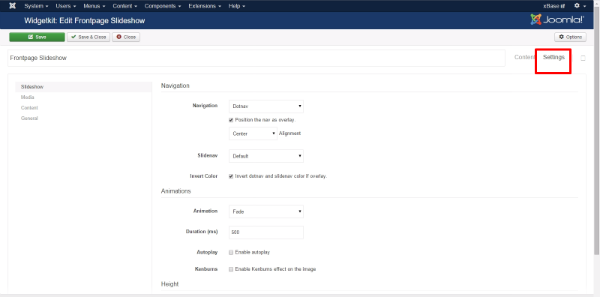1.Go to Components>>Widgetkit
2. Select New
3. Set up your slideshow
4. Add a title to slideshow
5. Select the folder or files you want to add to your slideshow you want the slideshow by clicking the “Select” button under Media
6. Ensure the checkoxes are selected for the images you want in your slideshow and click Select
7. Select Add Item to add more images
8. Follow steps 5-6 for each image. As you sucessfully add them they will list on this sidebar
Alter the settings of the overall slideshow by clicking the “Settings” button