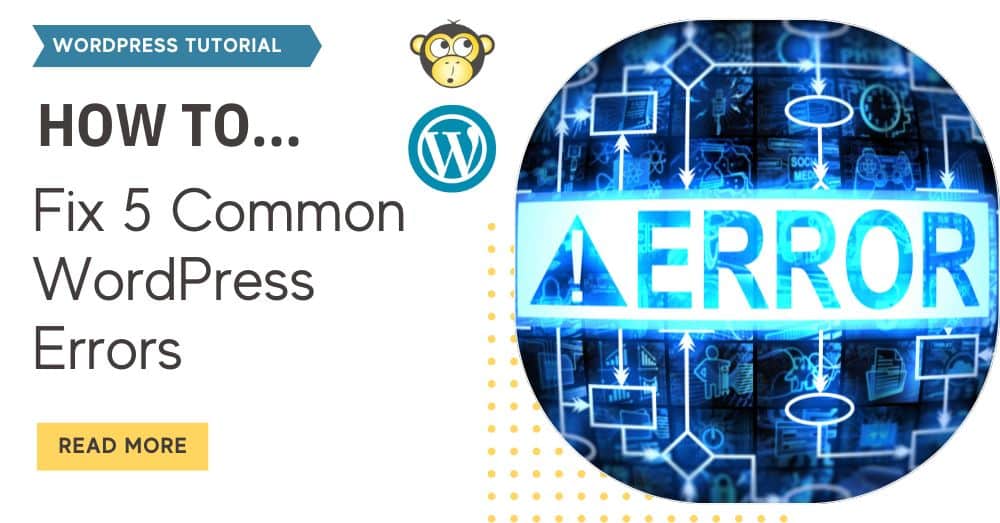WordPress powers nearly half of all websites worldwide, but even the most reliable platform can throw you a curveball when you least expect it. If you’ve ever found yourself staring at your screen thinking “But I only changed one tiny thing…” while your site gives you the digital equivalent of a middle finger, congratulations – you’ve officially joined the WordPress adventure club!
The good news? These five common WordPress errors might make you want to throw your laptop out the window, but they’re all fixable. And no, you don’t need a computer science degree or a magic wand to solve them.
1. White Screen of Death (WSoD)
What It Is: Your site or admin area shows a completely blank screen with no error message, no content – just white space staring back at you like a judgmental snowfield. It’s WordPress’s version of the silent treatment.
Why It Happens:
- Theme or plugin conflicts creating code incompatibilities
- PHP memory exhaustion from resource-heavy plugins or themes
- Fatal PHP errors in your theme files or active plugins
- Corrupted WordPress core files
How to Fix:
- Enable debugging:
- Add define(‘WP_DEBUG’, true); to wp-config.php (this will allow you to see the error code on your site)
- Increase PHP memory limit
- Test disabling all plugins via FTP or File Manager (if you cannot access the admin area). Rename the plugin folder to something like “plugins_old”
- Test reverting to a default theme (like Twenty Twenty-Five)
The White Screen of Death sounds like something out of a horror movie, but it’s usually just WordPress having a melodramatic moment. Think of it as your website’s equivalent of dramatically fainting onto a couch – looks serious, but often has a simple cause.
2. Internal Server Error (500 Error)
What It Is: A generic server error that prevents your site from loading properly, often displaying “The website is temporarily unable to service your request.” Translation: “Computer says no,” but in fancy server speak.
Why It Happens:
- Corrupted .htaccess file with invalid rewrite rules
- PHP errors in your theme or plugin code
- Server configuration issues or resource limits exceeded
- File permission problems on your server
How to Fix:
- Rename .htaccess to .htaccess-backup (then re-save permalinks in WordPress)
- Deactivate all plugins and reactivate one-by-one
- Check server error logs or ask your host for help accessing them
Server errors can seem intimidating – like your website is having an existential crisis – but they’re often resolved by eliminating the corrupted file or problematic plugin that’s causing all the drama.
3. Error Establishing a Database Connection
What It Is: Your site displays “Error establishing a database connection” instead of your content, meaning WordPress can’t find its database. It’s like your website forgot where it put its keys – everything’s there, but it can’t get to any of it.
Why It Happens:
- Incorrect database credentials in your wp-config.php file
- Database server is temporarily down or overloaded
- Corrupted database tables
- Hosting provider database server issues
How to Fix:
- Verify database name, username, and password in your wp-config.php file
- Repair database:
- Add define(‘WP_ALLOW_REPAIR’, true); to wp-config.php and visit: yourdomain.com/wp-admin/maint/repair.php
- Contact your hosting provider to check MySQL server status
Important: Remove the repair line from wp-config.php after completing the repair for security purposes.
Database connection errors are often hosting-related, so don’t spend hours pulling your hair out if the basic fixes don’t work. Sometimes the problem is on their end, and no amount of midnight troubleshooting on your part will fix their server hiccup.
4. 404 Errors on Existing Pages or Posts
What It Is: You click on a post or page that definitely exists (you literally just published it five minutes ago!), but instead get a “Page Not Found” error message. It’s WordPress’s version of gaslighting.
Why It Happens:
- Permalink structure conflicts or corruption
- Missing .htaccess rewrite rules
- Custom post type registration issues
- Plugin conflicts affecting URL rewriting
How to Fix:
- Go to Settings > Permalinks and click “Save Changes” (no edits needed)
- Check for missing .htaccess rules if using Apache
404 errors on existing content are almost always permalink-related and typically resolve with a simple permalink refresh. It’s the WordPress equivalent of turning it off and on again – surprisingly effective and slightly embarrassing when it works.
5. Stuck in Maintenance Mode
What It Is: Your site displays “Briefly unavailable for scheduled maintenance. Check back in a minute” and then proceeds to ignore you for hours like a moody teenager. Spoiler alert: it’s been way more than a minute.
Why It Happens:
- WordPress update process was interrupted by a server timeout or connection issue
- The .maintenance file wasn’t automatically deleted after an update
- Plugin or theme updates that triggered maintenance mode got stuck
How to Fix:
- Connect via FTP or File Manager
- Manually delete the .maintenance file from your website’s root directory (same folder as wp-config.php)
- If you use caching plugins or server-level caching, clear all caches after removing the maintenance file.
Maintenance mode issues are usually the easiest WordPress errors to fix – often requiring just the deletion of a single file. It’s like finding out your “broken” TV was just unplugged the whole time.
Prevention Is Better Than 3 AM Panic Sessions
While these fixes will get your site back online, preventing these errors saves you from those lovely moments when your site breaks at 11 PM on a Sunday (because website problems have impeccable timing).
- Keep regular backups of your site and database
- Update WordPress, themes, and plugins in a staging environment first
- Monitor your site’s performance and resource usage
- Choose quality themes and plugins from reputable developers
- Work with reliable hosting that offers good support
Need Professional WordPress Support?
Let’s be honest – dealing with WordPress errors is about as fun as trying to fold a fitted sheet perfectly on the first try. While these solutions fix the most common issues, sometimes you just want someone else to deal with the technical headaches while you focus on literally anything else (like running your actual business).
At YellowWebMonkey, we’ve been solving WordPress problems since 2009 – back when “404 error” sounded like a fancy police code. Our team has seen every WordPress disaster imaginable (and some that would make seasoned developers weep). We don’t just slap a band-aid on the problem; we dig into the root cause and fix it properly so you can sleep peacefully knowing your site won’t throw a tantrum at 2 AM.
Ready to break up with WordPress stress for good? Contact YellowWebMonkey today for reliable WordPress maintenance and support. Let our battle-tested team handle the technical drama while you focus on what you do best – running your business (and getting a good night’s sleep).
Don’t let WordPress errors derail your online presence. Partner with the team that keeps your website running 24/7.